![]() - The Real Time Analyzer (RTA) button on the Control Panel gives you a powerful tool for "viewing" the frequency amplitude response of a signal. An RTA can be helpful in the equalization process, giving you a view of which frequency bands might be accentuated or nulled by the system. Remember, in using an RTA, like any other measurement tool, the response is only as good as the input signal. If a microphone is being used then the microphone position should be considered. The RTA window will open when the Control Panel RTA button is double clicked.
- The Real Time Analyzer (RTA) button on the Control Panel gives you a powerful tool for "viewing" the frequency amplitude response of a signal. An RTA can be helpful in the equalization process, giving you a view of which frequency bands might be accentuated or nulled by the system. Remember, in using an RTA, like any other measurement tool, the response is only as good as the input signal. If a microphone is being used then the microphone position should be considered. The RTA window will open when the Control Panel RTA button is double clicked.
![]() All changes are made in real time. If you wish to keep changes made, close the control panel with the "X" in the upper right hand corner. If you do not want to keep the changes, click the "revert" button and all values will return to their original value (when the panel was opened). Once you have closed the panel, you cannot undo or revert changes.
All changes are made in real time. If you wish to keep changes made, close the control panel with the "X" in the upper right hand corner. If you do not want to keep the changes, click the "revert" button and all values will return to their original value (when the panel was opened). Once you have closed the panel, you cannot undo or revert changes.
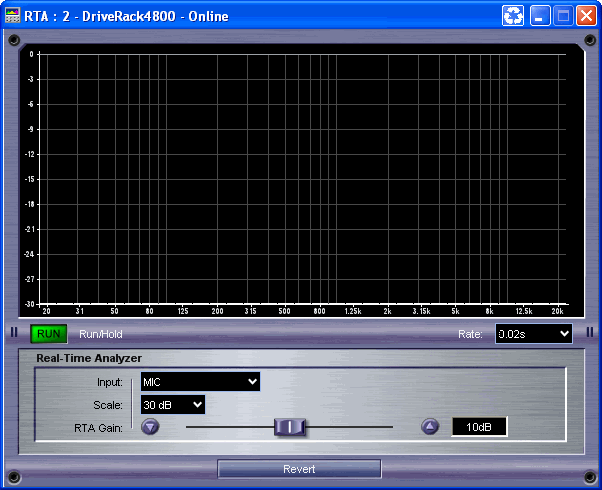
Run/Hold selection - This selection will allow the RTA to follow the input or hold it at its last values to give an image of the amplitude and frequency response of the input signal.
Input selection - This lets you switch between different inputs including the front panel microphone input, analog inputs 1-4 and AES/EBU digital inputs 1-4.
Scale selection - This changes the scale shown on the display to provide two different views of the signal: "Big Picture" lower resolution in 30dB mode and 15dB higher resolution mode.
RTA Gain fader - This lets you add gain to the input signal to get it squarely in the RTA window.
Rate selection - This changes how much averaging the RTA is doing. When the Rate is set to Fast, there is little averaging. As the selection is changed to Medium and Slow more and more averaging is being done by the RTA algorithm to show what the response of the signal is over a longer period of time.