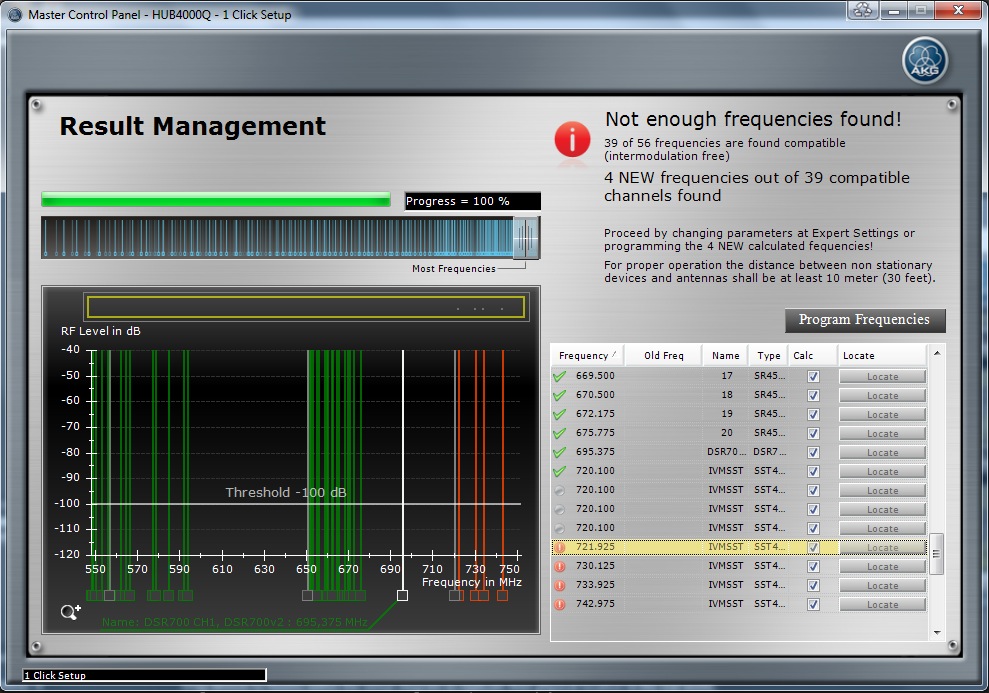
The last step of the 1 Click Setup is the Result page which shows an overview of the result. At this page the user can choose how to proceed after finishing 1 Click Setup.
1 Click Setup tries to find as much compatible (intermodulation free) frequencies as possible. It will change only frequencies which are not compatible already.
The user can proceed by opening the Programmer Guide which helps you setting up the non-stationary devices (DHT/DPT700, HT/PT4000/4500, SPR4/4500).
E.g. At this example the wireless system is consisting of 56 wireless channels. 1 Click Setup found 39 channels of being compatible. These are not enough frequencies to make the entire wireless system compatible. 4 channels need to be reprogrammed to NEW frequencies to make 39 channels compatible.
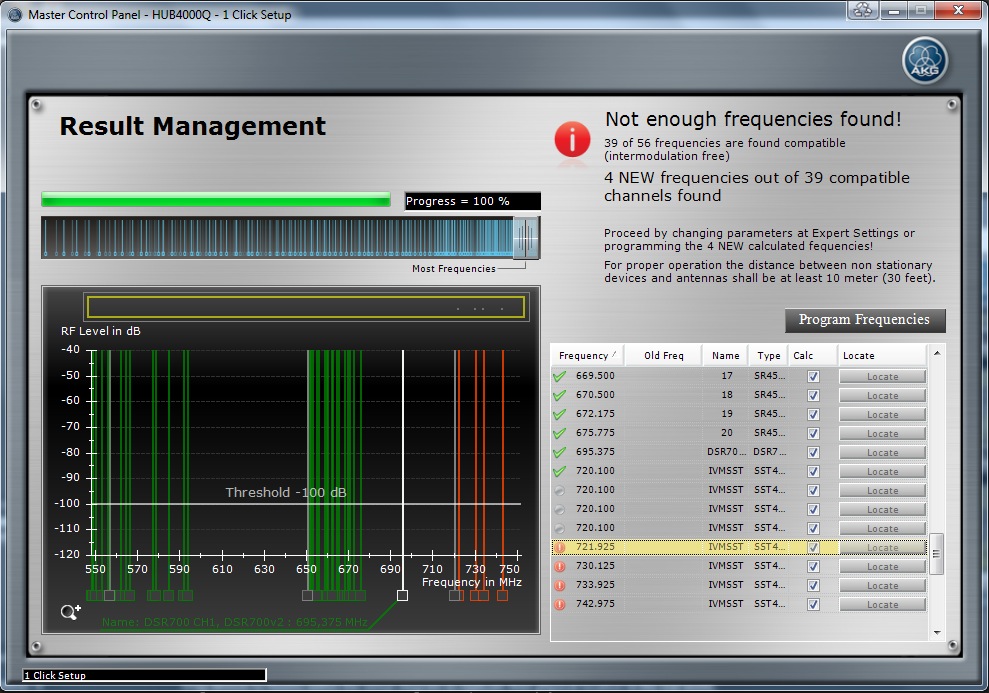
Figure: 1 Click Setup - Result
Frequency Graph: Shows the Environment Scan data.
Zoom Region (yellow): Shows the currently selected frequency region.
Zoom Icons: With the two Zoom Icons the user can zoom in and out to get a more detailed view of the RF environment.
Info Label: Shows information about controls which are hovered with the mouse.
Program Frequencies Button: Programs the new found compatible frequencies and starts the Programmer Guide which helps to program the non-stationary devices (DHT/DPT700, HT/PT4000/4500, SST4/4500) with a step by step wizard.
Devices Grid: Shows the details about the found frequencies for devices.
Status Icon of each wireless channel indicated the status of the wireless channel (color is consistent with device marker of device)
The green icon indicates that this device has already a compatible frequency
--> this frequency doesn't need to be changed
The red icon indicates that this device has got a NEW compatible frequency by 1 Click Setup
--> this frequency needs to be CHANGED to make it compatible
The gray icon indicates that this device has either
- NO NEW frequency has been found for this wireless channel
- has not been choosen at 1 Click Setup to be included with the Calc checkbox
- Device is being used as loop scan device
Frequency: Shows the compatible frequency for compatible devices (green and red icona)
Old Frequency: Shows the old frequency of devices for which a NEW compatible frequency has been found
Name: Name of device
Type: Device Type of device
Calc: if selected the device has been used for calculation at 1 Click Setup
Locate Button: Can be used to locate device