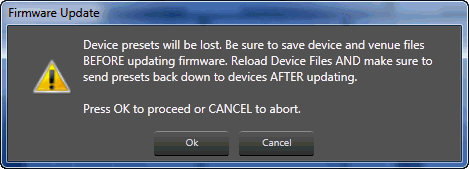
Select "Tools | Firmware Update" to upgrade the firmware of each Audio Architect component to the latest available version. The network must be active and you must be connected to the device by a USB connection, a serial cable, or an Ethernet local area network. Click on the desired section below for more information.
When you click the Firmware Update button you will see this window.
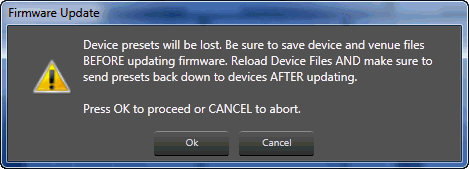
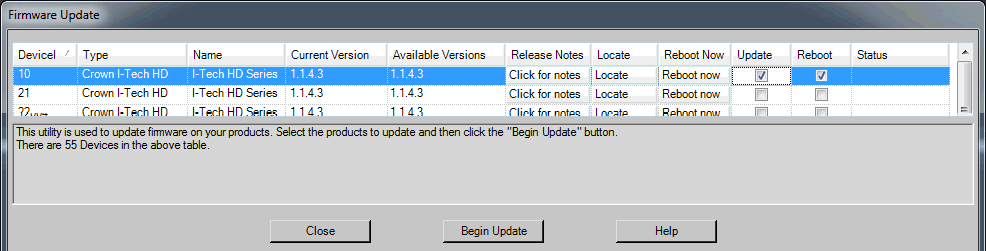
NOTE: Clicking on the Reboot Now and Reboot column headings will select all the devices in the list.
After you begin the update, the processing screen will appear:
Address: The HiQnet address of the device
Type: The device type which includes the brand and device name.
Name: The device name.
Current Version: The current version of the device firmware that you have.
Available Versions: The most recent device firmware versions available.
Release Notes: Release notes regarding the newer firmware versions.
Locate: Activates the locate feature, which sends a message to a device to physically display an indicator so the device can be located. NOTE: Each device has its own properties and settings; see individual device help for more information.
Reboot Now: Shuts down and restarts the selected device(s) immediately.
Update: Marks the selected device(s) for firmware update once "Begin Update" is selected.
Reboot: Shuts down and restarts the selected device(s) once "Begin Update" is selected and after performing the update (if applicable).
Status: The status of each device. If the status field is blank, nothing has been done to the device or to the firmware.
Close: Closes the Firmware Update
Begin Update: Starts the update process for selected devices (update information is displayed in the status field).
Help: Brings up the Audio Architect Help file