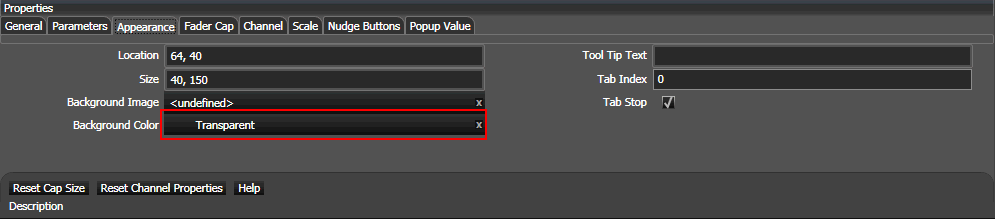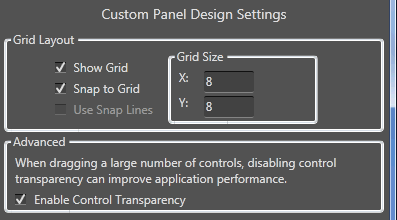
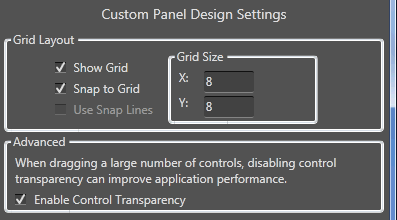
Change settings of the custom control panel design view on this screen, including grid, snap lines, and control transparency. After changes are specified, any open custom control panel designers must be closed and reopened to take effect.
The design grid allows you to arrange controls relative to specific marks on the design view of the Custom Panel.
Show Grid - if checked, will display the design grid. This feature is overridden with the "Snap Lines" feature below.
Snap to Grid - if checked, will snap design objects to the design grid (if selected)
Grid Size - distance between grid lines (in pixels); x = horizontal, y = vertical
Control transparency gives the controls on Custom Panels transparent backgrounds. While this option makes the control panel designer more attractive, it may slow the computer system performance significantly to process all of the graphics.
If you are having problems with graphics building too slowly on the screen, unclick the box "Enable Control Transparency."
While they will show up as overlapped on the Custom Panel designer, they will show up as transparent on the Custom Panel if the background is transparent (defined in Control Properties).
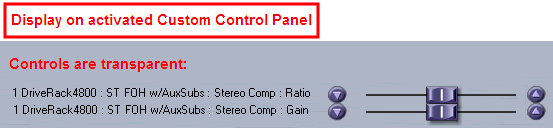
Properties must be set to "Transparent."