 Event Log Settings
Event Log Settings Event Log Settings
Event Log SettingsEvent Log View
Clear Log at Startup: Checking this will have the Event Log cleared at each startup of Audio Architect.
Maximum number of events in view: Sets the maximum number of events shown in the Event Log window.
View Update Rate: Sets whether the Update Rate is instantaneous or delayed.
View Archive button: Brings up the Event Log Archive.
Disable Logging: Turns off the Event Log.
Capture BSS Logfiles: Include the Log Files that have been saved in BSS devices into the Audio Architect Event Log.
Customize Warnings:

This window allows you to set the Minimum warning priority level, which warning Types you want to receive a warning from and which Category you want to receive warnings from.
The Event Log window tab shows events that have occurred within Audio Architect and on HiQnet devices. The log may be utilized by individual devices to perform certain operations. You can also use the logs for troubleshooting.
NOTE: The Event Log Indicator will notify you in real time as events occur.
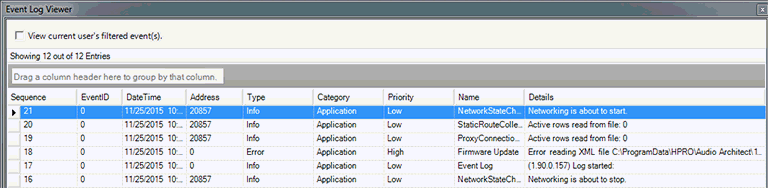 0
0
The order in which the event occurred
The ID number of the logged event
The date (mm/dd/year) - and time (12hr format) that the event occurred
The HiQnet address or device address (if applicable)
The type of event:
Error - errors that occur
Warning - alert of a problem that may occur if a change is not made
Info - general information about events
The category of the event:
Application - events that occur within the Audio Architect application
Device - events that occur within or in relation to a device
Protocol - events that occur within the HiQnetTM protocol
The priority of the event:
High - important or critical events
Medium - average events
Low - minor events
The name of the event
Details of the event
To clear the Event Log - right-click anywhere on the event log below the title bar and select "Clear Log"
To view the Event Log archive - right-click anywhere on the event log below the title bar and select "View Archive"
The View Archive window may also be found by selecting the File tab > Application Options > Event Log, then click the View Archive button.
You can also group information by heading. Click and hold on the heading and drag it to the top just below the log file to the "Group(s)" option. The screen will now display by the heading you selected.
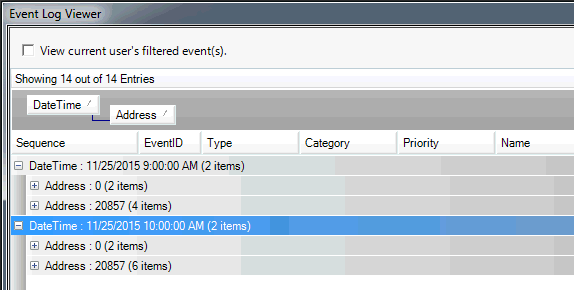
To remove the grouping, click and hold on the heading and drag it off the "Group(s)" option.

The Event Log Archive is a store of the Event Log from when the application was opened.