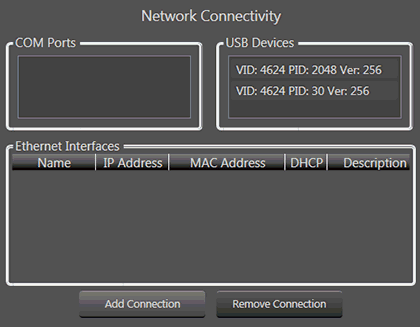
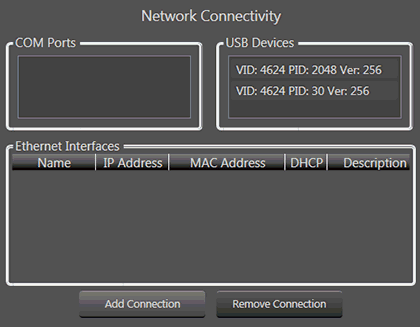
This screen allows you to add or remove network connections.
The Ethernet Interfaces window is displayed as a datagrid control. Selecting a column selects the entire row. Only one row may be selected at a time.
Selecting a row in COM Ports, USB Devices, or Ethernet Interfaces removes any selection from the other two boxes. IE. only one row may be selected between those three boxes at a time.
If All Adapters is showing, it is the only row, and all other columns will be blank.
NOTE: Please consult your network administrator before making changes on this screen.
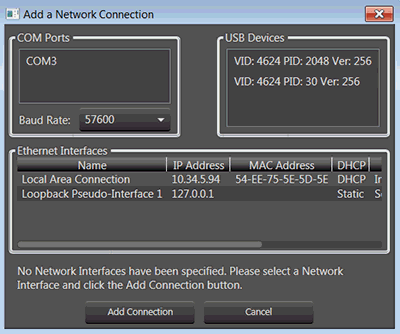 If a connection has not been added, the "Add a Network Connection" window opens automatically. To add a connection, click the "Add Connection" button then proceed to change or add the interface desired.
If a connection has not been added, the "Add a Network Connection" window opens automatically. To add a connection, click the "Add Connection" button then proceed to change or add the interface desired.
- Multiple adapters may be chosen. For an adapter that has multiple IP addresses, it is allowed to pick which IP address desired for that adapter.
- Only one of those IP addresses for a multiple-IP-address-adapter may be selected and used for that adapter.
Select the desired object (port, device, interface, or connection) then click the "Remove Connection" button. The object will immediately disappear. You can also double click a connection to remove it.
COM Ports - available COM ports on your computer
USB Devices - available USB devices on your computer
Ethernet Interfaces - available Ethernet interfaces on your computer. To see all available Ethernet connections, remove connection then select add connection.
Proxy Connections - remote network connections over different subnets.
To add a proxy connection, click the "Add Connection" button. Type in the proxy IP address in the box under Proxy Addresses.
To remove a Proxy, select the IP address in the list and click the "Remove Connection" button.
NOTE: You will need to restart Audio Architect for changes to be effective.