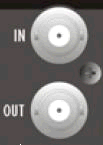
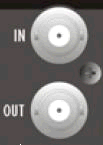
Film studios, broadcast and theatres can benefit from the external word clock sync capability of the London Series via the BLU-800/BLU-806DA - 326DA. The supported sync frequencies are 48kHz, 48kHz pull-down (47.952kHz), 96kHz and 96kHz pull-down (95.904kHz). Synchronizing the Soundweb London internal DSP processing clock to the House clock avoids having to use Sample Rate Conversion, resulting in superior audio.
Set 'Sync to BNC' or 'Sync to BLU link' in the properties device.
The BLU-800 or BLU-320 by default will sync to CobraNet if there is a valid CobraNet connection, otherwise they will sync to BNC or BLU link. The BLU-805 or BLU-325 by default will sync to AVB if there is a valid AVB connection, otherwise they will sync to BNC or BLU link. The BLU-806DA, BLU-326DA or BLU-DA by default will sync to BNC or BLU link since the DANTE card will then sync externally from the device clock. If there is neither a valid CobraNet or AVB connection these devices will then sync to the BLU link bus, this can be seen on the control panel for the device.

Set 'Sync to BNC' or 'Sync to BLU link' in the properties for the device. The BNC can be selected as the word clock for the BLU-800 or BLU-320. More than one device can be selected to sync to BNC, BNC Sync will be indicated on the device control panel.
The word clock can be applied to all BNC devices. This means that if one of the BNC devices loses its word clock (e.g. BNC cable has been pulled) the system will continue to be synchronized to the word clock via another device.
The astership Priority of the BNC units must be set to a higher value than all other units which do not have Sync to BNC selected in the properties, the BNC device with the highest priority will be the master for the BLU link ring.
If this is not the case then Audio Architect will prevent you from going online. Mastership priority is set on the device control panel, 254 is the highest priority, 0 is the lowest. You will see a warning stating:
"A device exists in the BLU link network which has a priority that is the same as, or higher than a device set as 'Sync to BNC'. You can change the Mastership Priority on the default control panel. You will not be able to go online until this is corrected."
If the BNC input is invalid (cable missing or incorrect word clock) the device will synchronize to the BLU link bus. The control panel for the device will indicate both BNC and Error (the Error LED will light) to indicate that there is an invalid word clock.
DO NOT USE COBRANET OR AVB on any devices which synchronize to an external word clock as the CobraNet (or AVB) clock will not be synchronized to this clock and it would produce undesirable audio effects. A yellow warning triangle will be shown on the CobraNet or AVB nodes of the device icon of CobraNet or AVB devices where Sync to BNC or Sync to BLU link has been selected in the device properties.
Dante networked audio can be used on devices which sync to external word clock as it does support this. However it does not support the pull-down frequencies. Under this condition the Dante card will not be synchronized to the device clock and it would produce undesirable audio effects.
The BLU-160 and BLU-120 will default to synchronize to BLU link at all times since they do not use CobraNet, AVB or DANTE. The sample rate and sample rate pull-down is selected in properties for the device.
The BLU-100, BLU-101 and BLU-102 will also default to synchronize to BLU link. The 48kHz sample rate and sample rate pull-down is selected in properties for the device.
The same sample rate must be selected for every device in the design otherwise Audio Architect will not permit you to go online and will display a warning stating that:
"All the devices in the BLU link
network are not at the same sample rate. Check 'Sample Rate' and Sample
Rate Pulldown' properties. You will not be able to go online until this
is corrected."
The BLU-BIB and BLU-BOB will auto-switch and lock to whatever sample rate frequency is detected on their ports.
IMPORTANT, PLEASE NOTE
BLU-BOBs and BLU-BIBs with version numbers below v1.05 are not compatible with BLU link pull-down sample rates. If the design requires pull-down and you have a pre v1.05 BLU-BIB or BLU-BOB, please contact Customer Services at bss.support@harman.com for guidance. BLU-BOBs and BLU-BIBs with a sticker on the rear panel showing V1.05 or above are compatible with pull-down rates.
Crown amplifiers with PIP-BLU cards fitted for BLU link audio transport are not currently supported for BLU link networks with 'Sync to BNC' configured. LA will not go online with a design which includes a PIP BLU and a Soundweb London with 'Sync to BNC' configured
Designed to synchronize from the word clock at the BNC input.
The following example shows how to set up a system which is designed to synchronize to an external word clock which is running at the 48kHz pull-down sample rate of 47.952kHz..
System components:
BLU-800 Sync to BNC
BLU-800 Sync to BNC
BLU-320 Sync to BLU link
BLU-120, BLU-160, BLU-100, BLU-101, BLU102

U1 - this device will be the master of the BLU link ring
In Properties,
Set the Sample Rate to 48kHz
Select the Sample Rate Pull-down 47.952kHz
Set BLU link Sync, to 'Sync to BNC'
On the Device Control Panel
Set the Mastership Priority to be higher than that set for all other devices
U2 - this device will take over as the master if there is an invalid BNC connection, or no BNC connected, to U1. Otherwise it will sync to the BLU link ring
In Properties,
Set the Sample Rate to 48kHz
Select the Sample Rate Pull-down 47.952kHz
Set BLU link Sync, to 'Sync to BNC'
On the Device Control Panel
Set the Mastership Priority to be lower than U1 but higher than that set for all other devices
U3 - this device will synchronize from the BLU link network where U1 is the master
In Properties,
Set the Sample Rate to 48kHz
Select the Sample Rate Pull-down 47.952kHz
Set BLU link Sync, to 'Sync to BLU link'
On the Device Control Panel
Set the Mastership Priority to be lower than U1 and U2
U4 and U5 - these devices will synchronize from the BLU link bus where U1 is the master
In Properties,
Set the Sample Rate to 48kHz
Select the Sample Rate Pull-down 47.952kHz
Set BLU link Sync, to 'Sync to BLU link'
On the Device Control Panel
Set the Mastership Priority to be lower than U1 and U2
U7, U8 and U9 - these devices will synchronize from the BLU link bus where U1 is the master
In Properties,
Select the Sample Rate Pull-down 47.952kHz
Set BLU link Sync, to 'Sync to BLU link'
On the Device Control Panel
Set the Mastership Priority to be lower than U1 and U2