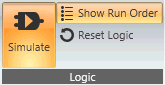
A selection of logic processing objects has been provided. To access these Logic Objects, click the Configure Logic button in the Modes section of the Soundweb London tab. Most logic requirements should be covered by the range of options available.
When the Configure Logic button is selected, a Logic section is added to the Soundweb London Ribbon.
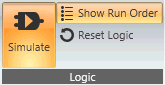
Simulate: When selected, the logic processes can be seen running on the screen, with LED style indicators showing the on/off status of logic objects. This is only available when in offline mode.
Show Run Order: When selected, the logic objects are numbered, showing the order they are run in.
Reset Logic: Returns the logic objects to their original state. Counters and Shifters are returned to their initial values, but logic sources are not changed.
Auto scrolling: Note that when wiring, moving a wire beyond the visible area will auto-scroll.
Logic objects can be added to a configurated device by dragging the required processor from the Hardware tree into the Configuration window for that device. There follows a more in depth description of the functionality of each of the available objects, this includes information about the number of inputs and outputs, properties and control options. To access a logic object's default control panel double click on the logic object itself within the Configuration window of the device. Further information can be accessed on The Logic System page.