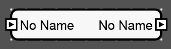
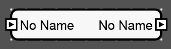
Having several processing objects in the venue takes up a lot of space, and clutters the work area. Also, a group of processing objects may be used several times. Here is where the Sub Configuration object is convenient.
The Sub Configuration is a container for holding more than one processing object. For example, say there are several repeating patterns of a compressor going into an equalizer then into a noise gate:
 These can be combined into a single Sub Configuration object.
These can be combined into a single Sub Configuration object.
Show Type: When checked, the object type (in this case Sub Configuration) is displayed above the object.
Show Name: When checked, the object name is displayed above the object.
Name: The name of the object.
Number of Inputs: Sets the number of Sub Configuration inputs (maximum 128)
Number of Outputs: Sets the number of Sub Configuration outputs (maximum 128)
To add a Sub Configuration to the venue, click and drag the Sub Configuration object onto the workspace. Then double-click the Sub Configuration object to open it and drag processing objects and wire them to the Sub Configuration inputs and outputs.
Another method of creating a Sub Configuration is to select all the processing objects that are wanted in the sub configuration, then right-click on one of the object. This brings up a selection window shown here:
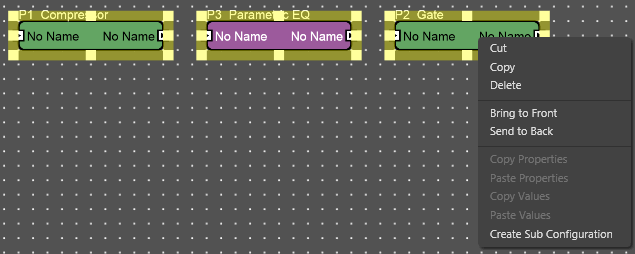 Select Create Sub Configuration.
Select Create Sub Configuration.
NOTE: The processing objects within the Sub Configuration as well as the input(s) and output(s) will need to be wired.

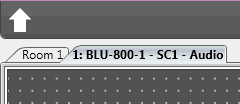 Click the 'up' arrow at the top-left of the workspace to exit the Sub Configuration and return to the main venue.
Click the 'up' arrow at the top-left of the workspace to exit the Sub Configuration and return to the main venue.