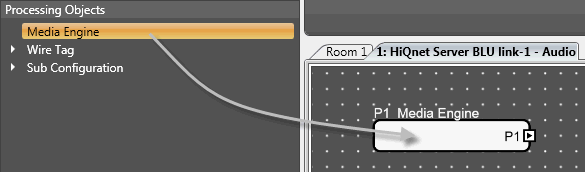
The Media Engine is a specific object within the Soundweb Contrio Server for adding audio into the system.
DISCLAIMER: You represent and warrant that you are the owner of all materials or content that you save or download on to this product (“Content”), and your rights to such Content include the right to create copies of Content, and publicly perform Content, on this product; you agree not to save or download, nor use this product to reproduce or publicly perform, any Content over which you have no such rights.
Add the Media Engine to the workspace by clicking and dragging it onto the venue as shown here:
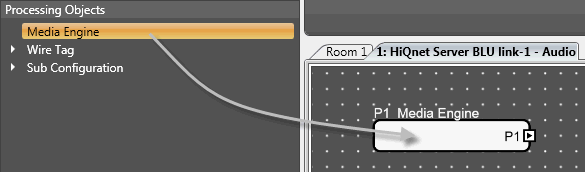
The Media Engine object will need to be wired to the Contrio Server digital bus as shown here:

Show Type: When checked, shows the type of object
Show Name: When checked, shows the name of the object
Address: Indicates the node address
Name: The editable name of the object
HiQnet Address: The HiQnet Address of this object
Type: The type of object
Stereo: When checked, provides a stereo output
Disclaimer: "You represent and warrant that you are the owner of all materials or content that you save or download on to this product ("Content"), and your rights to such Content include the right to create copies of Content, and publicly perform Content, on this product; you agree not to save or download, nor use this product to reproduce or publicly perform any Content over which you have no such rights.
Double-click the Media Engine to open the object.

Trigger: The event that triggers the Media file. This may be an audio event such as a Mute or Unmute, or a logic event such as a calendar event.
Condition: Equal to or not equal to the condition. For example Muted or Unmuted.
Momentary: When checked, the file plays only when the trigger condition is true. For example if a logic condition exists only for four seconds, the file will play for just that amount of time.
File: The name of the media file
Duration: The media file length (in minutes and seconds)
Start Time: The time within the file that it will begin to play
Stop Time: The time within the file that it will stop playing
Loop Count: The number of times the file is to play
To set the trigger for the media file to begin playing, drag the trigger condition from the Venue Explorer window to the Trigger line of the Media Engine as shown here:
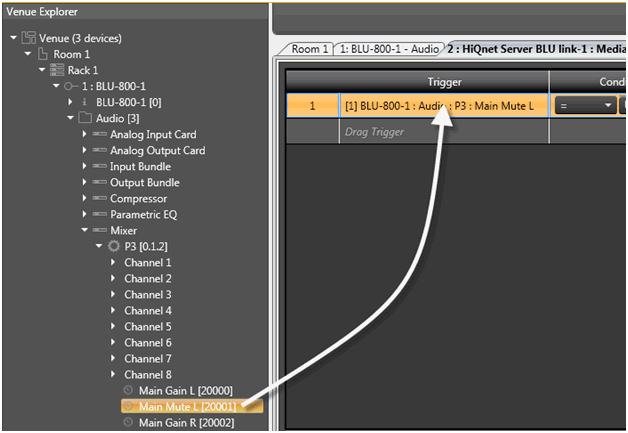
To add media to the Media Engine object, first select the Media Files tab at the bottom of the Venue Explorer
 Expand the folder(s) until the desired audio files are located
Expand the folder(s) until the desired audio files are located
Click and drag the audio file on to the File section of the window.
First: When a track is triggered it will play. That track will play to the end even if other tracks are triggered. Triggers received when a track is playing are ignored.
Last: When a track is triggered it will play. If another track is triggered while the first one is playing, the first track will stop playing and newly triggered track will start to play.
Stack: Tracks are played completely in the order in which they are triggered. You can trigger another track to play, but it will not play until the currently playing track finishes.
Playlist: A playlist can either start to play immediately, or wait for a trigger. The tracks play continuously in the order they appear in the media engine unless ‘Random’ is checked. Triggers allow you to skip to a different track.
Play Immediately: When checked, the audio files loaded into the Media Engine will play back immediately while going online, if not checked the file will play only when there is a valid trigger.
Cycle: When checked, the triggered audio files will play back sequentially, looping the list until a stop trigger is received.
Random: When checked, the triggered audio files will play back in a random order until a stop trigger is received.
To manually play and stop the media file, use the buttons shown here:
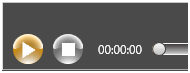
To delete a media file, click and highlight the row containing the file you wish to delete, then in the Media Engine tab, select the Delete button.
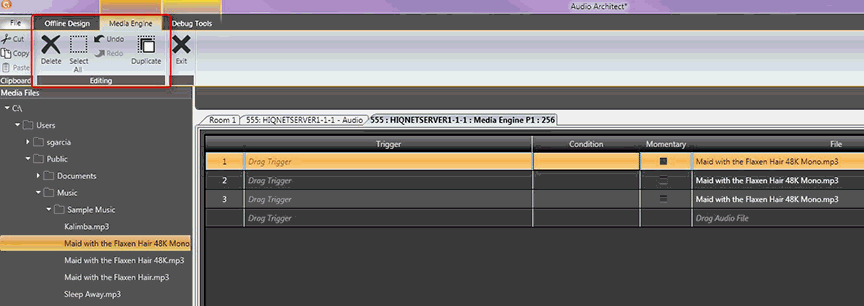
The Media Engine Default Control Panel displays the Media file name, the progression of the playback, an indicator for playback error and a button to stop playback.
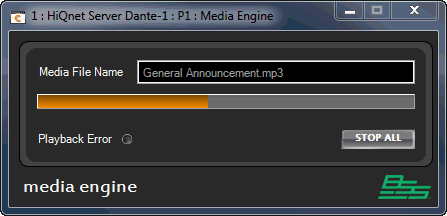
Media File Name: Display the name of media file being played. Will be empty when there is no media playback
Status Bar: This orange bar shows the status of media file being played. The bar moves to the right as playback progresses
Playback Error: Indictor will be ON if any error occurs in play back. Errors could be: missing media file, corrupted media file etc. Media play back error will be ON until hit Stop All from panel or another media file is played
Stop All: Stop the current media playback. Stop All clear the Media File name and Status bar since there is no media playback. It also clears the event list, if the playback back behavior is set to Stack
File extension: .mp3, .wav
Sample Rate: 48k, 96k, (48k recommended) The sample rate is configured using Dante Controller.
Bit Depth (Bits per sample): 8, 16 and 24