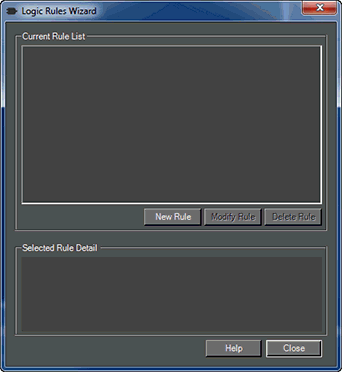
Logic Rules allow you to specify a pre-defined activation event to be performed when a specific condition occurs.
The Logic Rules Wizard helps to create rules related to device parameters, then monitors device conditions. When the conditions are met, Audio Architect executes the pre-described action.
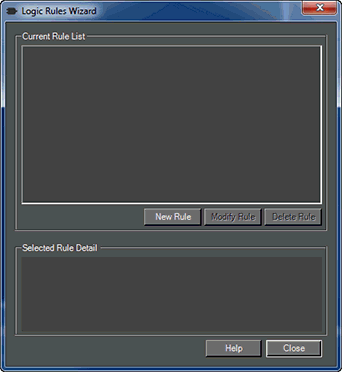
The Logic Rules Wizard is launched from the Logic Rules button in the Tools control group within the Offline Design pop-up Ribbon tab
To begin, click the "New Rule" button. This will launch the wizard, the following window is displayed.
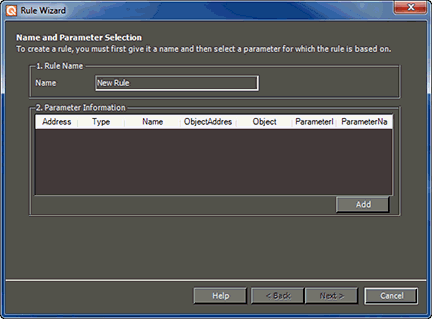
Rule Name: Enter a name for the Rule then click the Add button.
Parameter Information: Here you will see the information available for that rule.
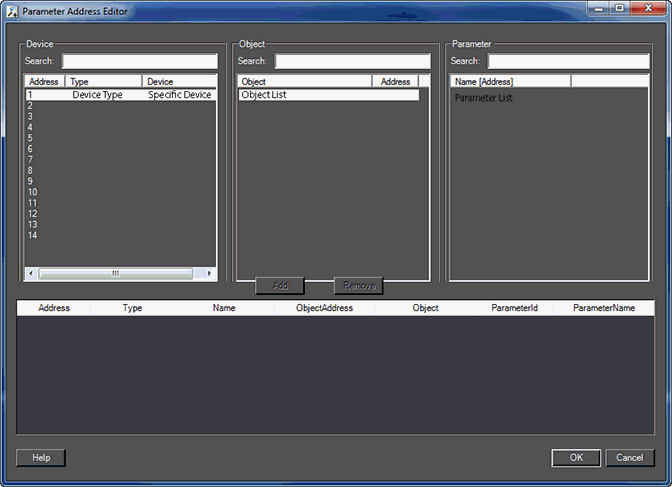
Select the Device, it's Object and Parameter the Rule is to be triggered from. Continue until you have completed all the rules. Click OK to proceed. This will take you back to the name and Parameter Selection window showing you your selections so far. Click 'Next'.
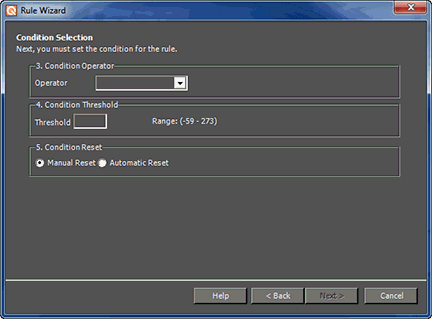
Condition Operator: This drop-down menu gives you the following options: Greater Than, Less Than, Equal To, Not Equal To, Greater Than or Equal To, Less Than or Equal To Choose one of these for your condition.
Condition Threshold: Depending on the rule you have chosen, the Condition Threshold will give you a range of options. Enter the threshold (or maximum limit) you wish to set.
Condition Reset: Select which type of reset you want to take place; Manual or Automatic.
Click the 'Next' button.
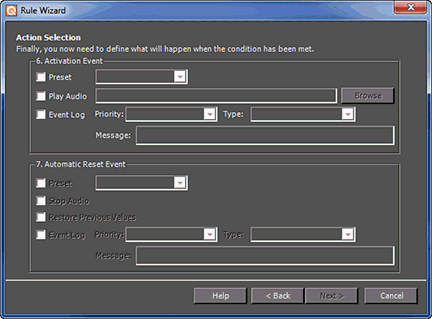
Activation Event: Here you select what action is taken once the rule condition has been met. You may select 'Preset' which offers the drop-down menu of Panel Preset, Device Preset or Venue Preset.
You may select the Play Audio check-box where, using the Browse button, you will select an audio file to play when the condition is met. The Event Log check-box, when checked, allows you to set Priority, Type, and a Message status to be sent to the Event Log
Automatic Reset Event: When the condition is met:
Preset - when checked the Preset indicated in the drop-down menu will be reset
Stop Audio - Any audio playing will be stopped
Restore Previous Values - Values stored previously will be reset
Event Log - triggers the event log with the conditions set by the Priority, Type and Message boxes
Click Next
In this window you will review the Logic Rule Statement. If all rules are in order and you are satisfied with the parameters, click 'Finish'.
You will then see the main Logic Rules Wizard window.
If you are finished editing the Logic Rules Wizard, click the 'Close' button.