

All columns enable numeric ascending / descending sorting:
Clicking on the column header will sort initially by ascending value then text string.
Clicking a second time will sort descending value then text string.
Clicking a third time reverts back to the original unsorted order.
An unknown value will be sorted first in the ascending list, last in the descending list
The grid is divided into 12 sections:
DHCP / Auto-IP checkbox
Random ID checkbox
On editable fields, entering invalid information in editable fields will revert the field to its previous state.
Displays the MAC Address(es) of the discovered device.
If more than one MAC Address is discovered for a single device (HiQnet device MAC Address / AVB card MAC Address etc), the field is represented as a drop list. You may select between the connected MAC Addresses.
Depending on the selected Ethernet MAC Address the following fields update accordingly:
IP Address
Subnet Mask
Default Gateway
The data in this field cannot be edited.
• For a device connected to the same control network with two control MAC Addresses, the MAC Address field will be displayed in red.
If the discovered device is set to use DHCP / Auto-IP, the check box will be checked.
If it is not using DHCP / Auto-IP, you may check the box so it will do so on applying edits. The device row will then become selected.
The device will attempt to have its IP settings configured by DHCP on applying the edits, if no DHCP server is present the device will attempt to have IP settings configured by Auto-IP.
All devices in the current filter view may be set to DHCP / Auto-IP on by checking the check box in the column header. ![]()
The individual check boxes for all devices will be checked. If a single individual check boxes for all devices is subsequently unchecked the column header DHCP / Auto-IP checkbox will be automatically unchecked.
The devices in the current filter view may be set to DHCP / Auto-IP off by unchecking the check box in the column header.
DHCP server status will be among the information displayed at the bottom of the window:
For example: nnn.xxx.yyy.zzz
Where nnn.xxx.yyy.zzz is the IP Address of the detected DHCP server.
If a DHCP server is not detected, the information will read ‘DHCP server not detected’ Checking a device’s DHCP / Auto-IP check box has no immediate effect on the column sort order.
Displays the IP address of the discovered device
A valid IP address may be edited inline if you want to change the device IP Address on applying current edits.
If the edited value scopes the device out of the current Display filter, it will not be visible. No devices will be selected.
A discovered device with an IP Address that conflicts with one that has already been discovered will be displayed in red.
A conflicting IP Address may be edited inline if you wish to change the device IP Address on applying current edits.
If DHCP / Auto-IP is enabled the IP address field may not be edited inline.
Displays the Subnet Mask of the discovered device.
The Subnet Mask may be edited inline if you wish to change the device Subnet Mask on applying current edits.
• The device row will be ordered accordingly with the current column sort immediately on successful editing of the field
• The device row will remain selected
If DHCP / Auto-IP is enabled the Subnet Mask field may not be edited inline.
Displays the Default Gateway of discovered device
May be edited inline
• The device row will be ordered accordingly with the current column sort immediately on successful editing of the field
The device row will remain selected
If DHCP / Auto-IP is enabled the Default Gateway field may not be edited inline
If the device is being rediscovered:
• When the device is not selected, the device Default Gateway address field is displayed but is grayed out, represented in light gray.
• When the device is selected and highlighted in orange the field is represented in dark gray.
Displays the Node address of the discovered device. The node address is the first two bytes of the HiQNet address. That is differentiated for third party control.
May be edited inline if you want to change the device HiQnet address on applying current edits.
If the edited value scopes the device out of the current Display filter, it will not be visible. No devices will be selected
The HiQnet ID field of a discovered device with a HiQnet Address which conflicts with a HiQnet Address which has already been discovered will be displayed in pink.
• A conflicting HiQnet Address may be edited inline if you want to change the device HiQnet Address on applying current edits.
• When the device is selected and highlighted in orange the field is represented in red.
• The HiQnet address is not displayed, instead a dash is displayed as grayed out.
A device which is not discoverable at the IP level (invalid IP address etc) will not be able to report a HiQnet address. In this instance, the HiQnet ID field will display a ‘?’ to indicate that the field may exist but that the software does not have enough discoverability of the device to determine the value.
A blank field or ‘-‘ implies the value is null
• The HiQnet ID field may not be edited inline
If you want to set the HiQnet address of a device to a random ID on applying current edits, check the Random ID check box.
• The device will be given a random HiQnet address on applying current edits
• If the check box is unchecked before applying current edits, the prior HiQnet ID value will be restored
• All devices in the current filter view may be set to Random HiQnet ID by checking the check box in the column header
• The individual check boxes for all devices will be checked if a single individual check boxes for all devices is subsequently unchecked the column header Random ID checkbox will be automatically unchecked.
• If all devices in the current filter view are set to Random ID on and the Random HiQnet ID column header check box is checked, all devices may be set to Random ID off by unchecking the column header check box. The individual check boxes for all devices will be unchecked
A device which is not discoverable at the IP level (invalid IP address etc) will not be able to report a HiQnet address. In this instance, the Random ID check box will be unavailable.
Displays the current discovery status of the device. Discovery status hierarchy is as follows:
• Discovered. If a device has a unique IP address and a unique HiQnet address, this condition will be shown unless the device is access controlled
• IP conflict. If a device has an IP Address conflict, this error will be shown regardless of other status notifications
• HiQnet conflict. If a device has a unique IP address yet has a HiQnet address conflict, this error will be shown regardless of other status notifications
• Locked. If a device has a unique IP address and a unique HiQnet address, this condition will be shown if the device is access controlled
• Discovering. This condition will be displayed if the device has had changes made to IP configuration or HiQnet address and HiQnet NetSetter is waiting to reestablish connection
The Status field may not be edited
• The ‘Discovered’ status is determined by the following conditions:
The device is discoverable at the MAC Address level
The device has a valid and unique IP Address (manual or DHCP / Auto-IP)
The device has a unique HiQnet address
The device is not Access Controlled
• When the device is not selected, the ‘Discovered’ label is represented in green.
• The 'IP conflict’ status is determined by the following conditions:
The device is discoverable at the MAC Address level
The device has an IP address which conflicts with another device which has already been discovered by NetSetter
• When the device is not selected, the ‘IP conflict’ label is represented in blue.
• The ‘HiQnet conflict’ status is determined by the following conditions:
The device is discoverable at the MAC Address level
The device has a valid and unique IP Address (manual or DHCP / Auto-IP)
The device has a HiQnet address which conflicts with another device which has already been discovered by NetSetter
• When the device is not selected, the ‘HiQnet conflict’ label is represented in red.
• The ‘Discovered’ status is determined by the following conditions:
The device is discoverable at the MAC Address level
The device has a valid and unique IP Address (manual or DHCP / Auto-IP)
The device has a unique HiQnet address
The device is Access Controlled
• When the device is not selected, the ‘Locked’ label is represented in yellow.
When the device has been discovered in the Locked state, a dialog must be displayed to prompt for the Admin password the first time any field is attempted to be edited
A successful login with the Admin password only will enable all fields to be edited subsequently
This state may need to be reset on rediscovery after applying current edits, requiring the Admin password to be entered again
• The ‘Discovering’ status is determined by the following conditions:
The device had been previously discovered at at least the MAC Address level
Edits had been made to one or more fields
The device is being rediscovered after applying current edits
Since the sort order automatically updates when a field within the sorted column is updated, the rediscovered device will occupy the same row on rediscovery.
Unless DHCP / Auto-IP or Random ID has been set prior to applying current edits, in which case the rediscovered device will occupy the appropriate row in the current column sort order.
• When a device being rediscovered is not selected, all fields within the device row are displayed but is grayed out, represented in light gray.
• The device class name is displayed, as reported by the discovered device. To the left of each device class name is displayed the brand icon.
• The software application name is displayed for discovered PCs running an instance of HiQnet software
System Architect
Performance Manager
London Architect
• The Device Type field may not be edited inline
A device which is not discoverable at the IP level (invalid IP address etc.) or HiQnet address level (HiQnet address conflict etc) will not be able to report its class name. In this instance, the Device Type field will display a ‘?’ to indicate that the field may exist but that the software does not have enough discoverability of the device to determine the value.
A blank field or ‘-‘ implies the value is null
The user-definable Device Name is displayed, as reported by the discovered device
• May be edited inline if you want to change the Device Name on applying current edits
• May not be edited for discovered PCs running an instance of HiQnet software
A device which is not discoverable at the IP level (invalid IP address etc) or HiQnet address level (HiQnet address conflict etc) will not be able to report its Device Name. In this instance, the Device Name field will display a ‘?’ to indicate that the field may exist but that the software does not have enough discoverability of the device to determine the value
A blank field or ‘-‘ implies the value is null
The Container and Position Venue Data is displayed (separated by a colon), as reported by the discovered device.
The field is left blank for discovered PCs running an instance of HiQnet software
System Architect
Performance Manager
London Architect
• The Container / Position Venue Data may not be edited inline
• A selected device may have its Venue Data cleared (including all Building, Floor and Room Venue data) by pressing the Clear Container button. This action takes place on applying current edits only and can be undone with the Undo Current Edits button
A device which is not discoverable at the IP level (invalid IP address etc) or HiQnet address level (HiQnet address conflict etc) will not be able to report its Device Name. In this instance, the Device Name field will display a ‘?’ to indicate that the field may exist but that the software does not have enough discoverability of the device to determine the value
A blank field or ‘-‘ implies the value is null
Clicking in the Locate column for a device will put the corresponding device on the network into a Locate state, and the Locate icon will be displayed.
• Clicking an active Locate icon will disable the Locate state for the device
• Disabling the Locate state from the device will clear the icon
• Devices may be put into Locate state independently from selection so that more than one device can be located at any one time
NOTE: If you attempt to exit NetSetter without applying the edits, the following pop-up will appear:
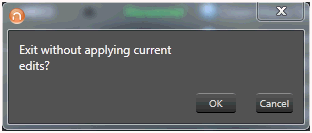
Clicking "OK" will apply the edits you have made since opening NetSetter.
Clicking "Cancel" will return you to the program.