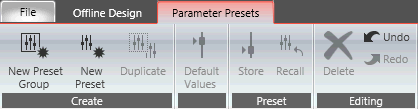
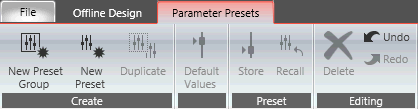
Audio Architect provides the means to create and store presets that contain the parameters of Soundweb London devices. These presets are then recalled via third party controllers for venue operation. Presets are configured in Preset Groups.
In the Tools section of the Offline Design ribbon Parameter Presets to bring up a new Preset Group window.
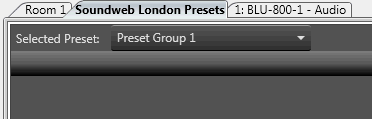
Expand the Venue Explorer to show the available device(s) and Processing Objects. Shown below are the available objects with a BLU-800 in the venue configured with four compressors and an eight channel mixer.
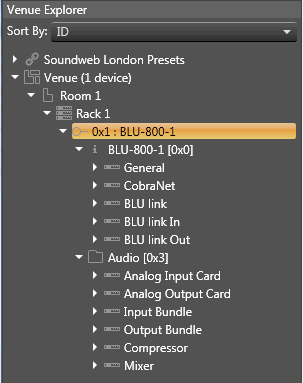 Drag and drop the desired objects you wish to have presets configured
in, onto the workspace.
Drag and drop the desired objects you wish to have presets configured
in, onto the workspace.
Use the scroll bar on the right of the workspace to scroll up and down to view the available parameters. You may select and delete unwanted parameters (optional).
Once you have all the parameters showing that you wish to store into a preset, click the New Preset button in the ribbon. This will add a new Preset column to the workspace. Clicking the top of the Preset Column will select the entire column. Double clicking on the top allows you to name the preset.

Here you may select the individual parameter values and type in a desired value. Note that values that are not allowed will be ignored and a default value will be inserted.
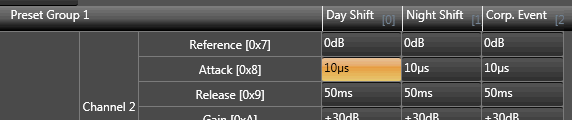
If you have pre-programmed parameters into the Input / Output cards or Processing Objects you may select the Set To Current button in the ribbon to set the values in this column to those parameter values. If you wish to use the default values, select the Set To Default button.
To send the values set in the Preset column to the device, click the Recall Preset button.
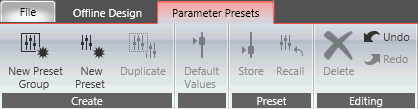
New Preset Group: This button will create a new Preset Group.
New Preset: Creates a new preset (with duplicate settings to the previous preset).
Duplicate: When an entire Preset Column is selected this button is available, clicking the Duplicate Preset button creates a new preset with those parameters.
Default Values: Clicking this button sets all parameters in the selected column to the Harman default values.
Store: Stores the current set values.
Recall Preset: Clicking this button sends the preset parameters of the selected column to the device.
Delete: Deletes the current selection.
Undo/Redo: Will undo or redo the previous action. This may also be accomplished via CTRL/Z.