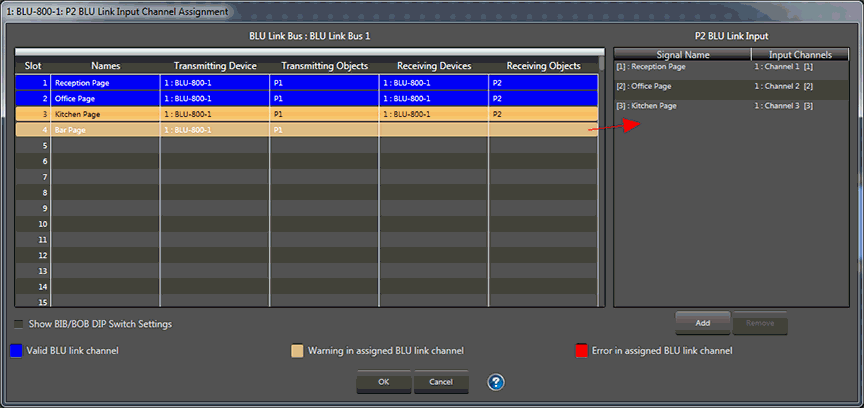
The left window shows the channels selected for that BLU link processing object. Assign the Input Channels to the BLU-Link Input by dragging and dropping them onto the BLU Link Input as shown below. Note that signals here have been named. To add channels, click the Add button.
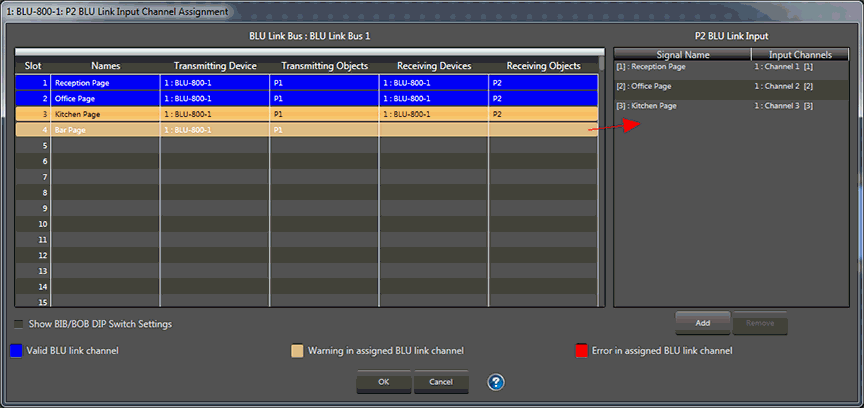
The left pane shows all the BLU link channels in the network (which the device is part of). The channels can be sorted by clicking on the column headers. Channels can also be grouped by dragging and dropping the column headers in to the space above the column headers. The columns in the list are:
Slot - The BLU link channel number. This column can include the DIP switch settings for the BLU-BOB. Enable the 'Show BLU-BOB DIP switch settings' preference at the bottom of the dialog.
Transmitting Device - This is the name of the BLU-XX0 device which is transmitting this channel.
Transmitting Object - This is the name of the BLU link Output processing object which is transmitting this channel.
Receiving Device - This is the name of the BLU-XX0 device which is receiving this channel.
Receiving Object - This is the name of the BLU link Input processing object which is currently receiving this channel.
The Transmitting and Receiving columns may contain more than one entry if multiple objects are sending/receiving the same channel. Channels shown in bold are channels which are not being transmitted by the current configuration. When configuring a BLU link Output, only channels in bold can be added to the pane on the right.
Show BLU-BOB DIP switch settings' - When enabled, displays the BLU-BOB DIP switch values (1 to 6) and the channel within that group. For example, 010001,4 is channel 140 (fourth channel in group 17).
The right pane shows the channels selected for that BLU link processing object. You can use the 'Move Up' and 'Move Down' buttons to change the order in which the channels appear on the object. To add a channel to the BLU link processing object, select one or more channels in the left pane, and press the 'Add' button. To remove channels from the processing object, select one or more channels in the right pane, and press the 'Remove' button.
Channels which have been partly or fully configured are in one of three states.
Valid: These channels are shown highlighted in blue. The channels have valid transmitters and receivers.
1.No receiver. The channel is transmitting but is not being received by any device.
2.No transmitter. The channel is being received, but no device is sending the channel.
3.Possible clash. This happens when multiple configurations of different devices are transmitting on the same channel. Though it is possible to never have two configs active at the same time transmitting on the same channel, the possibility exists of two devices transmitting on the same channel. It is up to you to configure presets correctly to avoid multiple transmitters on the same channel.
Error: These channels are shown highlighted in pink. An error is shown where there is more than one device transmitting on the same BLU link channel.
You can hover your cursor over a channel to see a tool tip describing the state of the channel.
All devices on the same BLU link network must be running at the same sample rate, all at 48kHz, or all at 96kHz. If any devices are running at different sample rates, you will be warned about this when entering the channel assignment dialog. If any channels are in error (highlighted pink), or have different sample rates, then you will be prevented from going online to the devices. The BLU link channel assignments will have to be corrected.