

The Device pop-up Ribbon tab is available for any selected device or devices. The Device tab appears when you double-click on a device.
Open: Clicking the Open button launches the default panel for the selected device or enter the Device Mode, whichever is appropriate. It is available both in the Offline and the Online variants of the selected Device pop-up Ribbon tab. The button is available for a multiple selection of devices in the following circumstances:
• If all devices in the selection employ default panels rather than Device Modes
• If all devices in the selection share a Device Mode
• i.e. Soundweb London Device Mode, within which navigation to all Soundweb London devices is possible
• i.e. AKG Wireless Device Mode, within which navigation to all AKG Wireless devices is possible
Mute Device
Clicking the Mute Device button will mute all outputs of the selected device. It is available both in the Offline and the Online variants of the selected Device pop-up Ribbon tab, and is available for a multiple selection of devices.
Unmute Device
Clicking the Un-mute Device button will un-mute all outputs of the selected device. It is available both in the Offline and the Online variants of the selected Device pop-up Ribbon tab, and is available for a multiple selection of devices.
HiQnet Address
Clicking the HiQnet Address button launches the Readdress Selected HiQnet Addresses dialog. It is available both in the Offline and the Online variants of the selected Device pop-up Ribbon tab, and is available for a multiple selection of devices.

The Readdress Selected HiQnet Addresses dialog enables a single or multiple selection of devices to be readdressed in a single step
The dialog enables the user to determine a starting address for the selection in a spinner control and enables the user to determine an integer by which the device HiQnet addresses is incremented in a spinner control.
IP Address
Clicking the IP Address button launches the Readdress Selected IP Addresses dialog
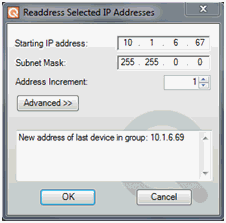
The window shows the starting IP address of the last device in the group. It will warn if the new address scheme will conflict with IP addresses of other devices in the open file. Devices are readdressed in original ascending IP address order
Devices are readdressed first by incremental container ID and position Loose devices not contained in a container will be will then be readdressed in original ascending IP address order.