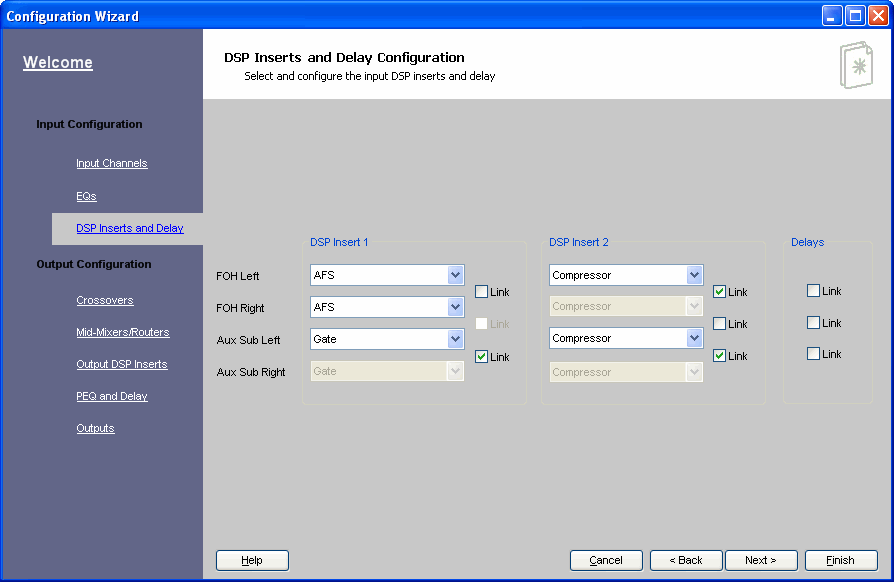![]() AFS - The 4800/4820 offers the Advanced Feedback Suppression (AFS) algorithm, available only from dbx. This employs Precision Frequency Detection to find the exact center of the feedback, down to one one hundredth of a Hertz (0.01Hz). Once the AFS algorithm knows the exact center, it is relatively simple to place a sharp Notch filter in that location to remove the feedback without damaging the surrounding audio.
AFS - The 4800/4820 offers the Advanced Feedback Suppression (AFS) algorithm, available only from dbx. This employs Precision Frequency Detection to find the exact center of the feedback, down to one one hundredth of a Hertz (0.01Hz). Once the AFS algorithm knows the exact center, it is relatively simple to place a sharp Notch filter in that location to remove the feedback without damaging the surrounding audio.
![]() All changes are made in real time. If you wish to keep changes made, close the control panel with the "X" in the upper right hand corner. If you do not want to keep the changes, click the "revert" button and all values will return to their original value (when the panel was opened). Once you have closed the panel, you cannot undo or revert changes.
All changes are made in real time. If you wish to keep changes made, close the control panel with the "X" in the upper right hand corner. If you do not want to keep the changes, click the "revert" button and all values will return to their original value (when the panel was opened). Once you have closed the panel, you cannot undo or revert changes.
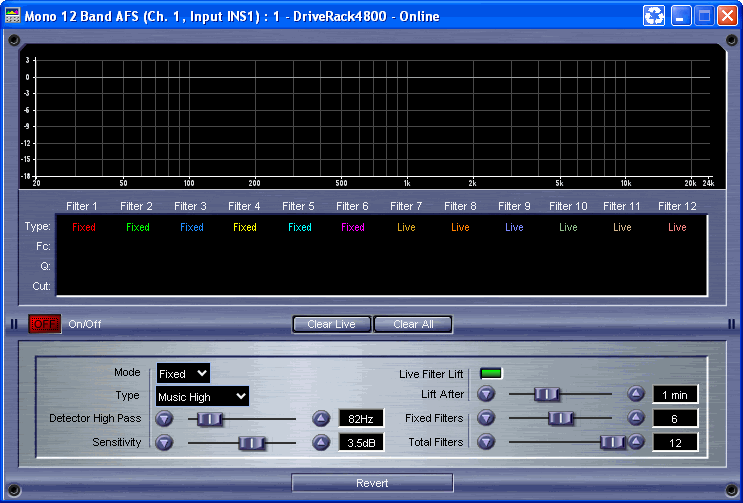
On/Off button - Turns the AFS module on and off. When in the Off position, the signal path bypasses this algorithm.
Clear Live - This parameter clears the live filters to their default state.
Clear All - This resets all feedback filters to their nominal (no cut) state.
Fixed Mode - When the mode is set to Fixed, the algorithm updates only the Fixed filters. Fixed mode is designed to help set up the AFS algorithm and is more sensitive. In Fixed mode, once filters are set, they remain stored as part of the program until reset. Fixed mode is typically used before the performance without any input signal.
Live Mode - When the mode is set to Live, the algorithm updates only the Live filters. In Live mode, the Live filters automatically detect and remove feedback during the performance. When all of the Live filters have been used, they begin to round robin (the first Live filter set will clear and be reassigned to the new feedback frequency).
Type - Type is a parameter that lets you set the type of filter used. There are four filter types that can be assigned to feedback: Speech, Music Low, Music Medium, and Music High. Speech uses the lowest threshold for feedback detection and the widest filters, assuming that if speech is occurring, the goal is to immediately eradicate it. Music Low refers to music at low volumes. This filter uses narrower notch filters than Speech and has a slightly higher threshold for feedback. Music Medium uses even narrower notch filters and again has a higher threshold for feedback. Music High is designed for use with music at high volumes and has the highest threshold for feedback coupled with the narrowest notch filters.
Live Filter Lift - Live Filter Lift assigns a timer to each Live filter. Once the timer for that filter has elapsed, the algorithm checks to see if that filter is still necessary. If not, the filter is lifted, maintaining the sonic fidelity of the system. If the filter is still needed, the timer is reset and the algorithm checks again when it has again run out.
Lift After fader - This parameter lets you set the timer length for the Live Filter Lift portion of the algorithm.
High Pass fader - This parameter sets a Highpass filter in the path of the AFS detector. There may be occasions where the AFS algorithm is removing too much low end because it is being triggered by a Synthesizer or Bass notes that are not really feedback. This parameter provides a mechanism to make the AFS algorithm less sensitive to low frequency thereby setting fewer filters in the bass region.
Sensitivity fader - The AFS algorithm is very effective when the audio has a nominal level of 0 dBu, however if the audio is too low in level, the AFS algorithm may not catch feedback as quickly as possible. By increasing or decreasing the sensitivity you can adjust for audio that is either too loud or too soft and help the AFS function properly.
Fixed Filters fader - This allows the user to select how many of the total number of filters are Fixed and how many are Live. The Fixed/Live filter usage will be indicated at the bottom of each page of the Feedback Elimination effect. 'F' indicates an available Fixed filter, and 'L' indicates an available Live filter. A blocked out F or L indicates a filter that is set, or in use.
Total Filters fader - This fader determines the total number of filters to be used.
Configuration - To configure this section, select Tools from the Menu Bar, then select Configuration Wizard.
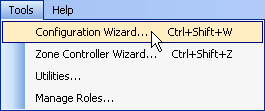
Click the DSP Inserts and Delays link.