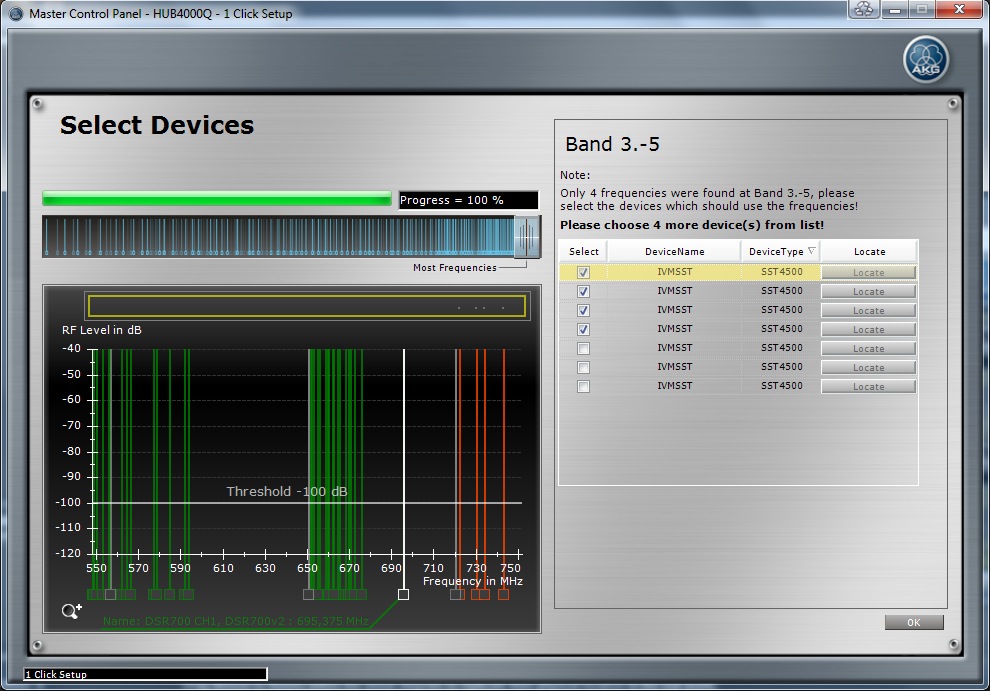
This step is only shown if the algorithm has not found enough compatible frequencies for at least one Frequency Band.
If there were found too less compatible frequencies for one Frequency Band the user must specify which devices should be programmed with the found frequencies.
E.g. If there are 7 devices at Frequency Band 3.-5 and the 1 Click Setup has found only 4 frequencies, the user must choose 4 devices out of 7 which should be programmed with the compatible frequencies. The devices can be chosen from the list at the right side of the panel.
With a click on the OK button the chosen frequencies are programmed in the chosen devices.
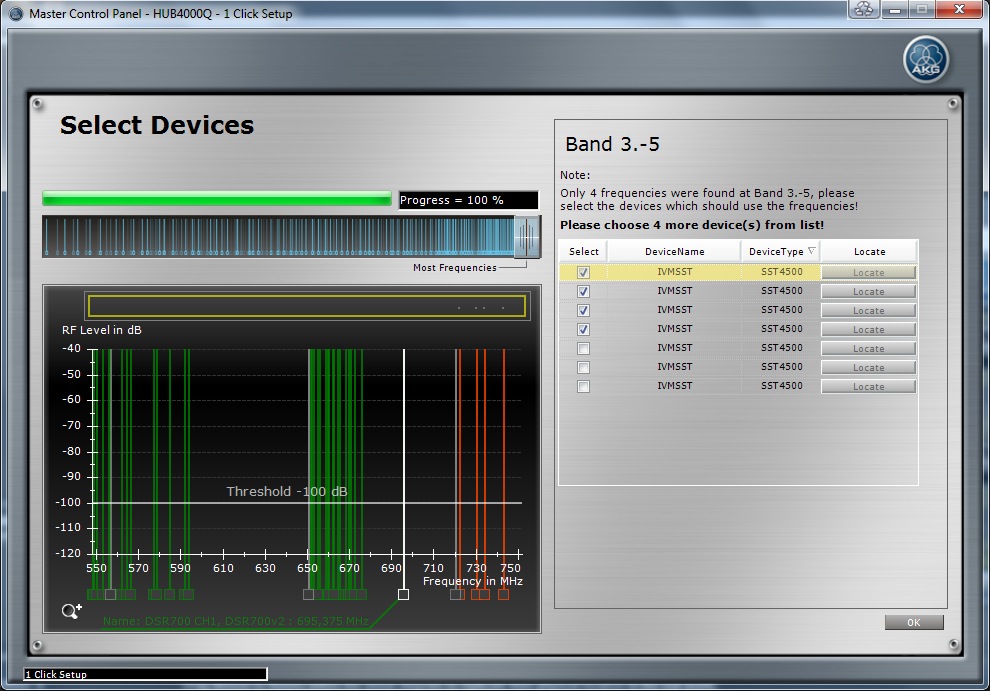
Figure: 1 Click Setup - Choose device
Device List: Shows all devices at each Frequency Band where not enough frequencies were found.
Select Checkbox: If checked this AKG Device is using a found frequency of the calculation and is programmed with this frequency if the OK Button is clicked.
Name Label: Shows the name of the AKG Device
Device Type Label: Shows the device type of the AKG Device
Locate Button: If clicked the AKG Device can be located
Frequency Graph: Shows the Environment Scan data.
Zoom Region (yellow): Shows the currently selected frequency region.
Zoom Icons: With the two Zoom Icons the user can zoom in and out to get a more detailed view of the RF environment.
Info Label: Shows information about controls which are hovered with the mouse.
OK Button: If clicked the chosen devices are programmed with the found intermodulation free frequencies and the Data Management page is shown.
Cancel Button: Closes the 1 Click Setup.