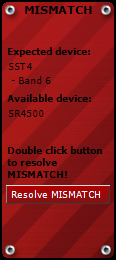
A Mismatch happens if the Stripe doesn’t match with the physical AKG Device. See 'Mismatch of Stripes' for more information on why a Mismatch can occur.
Table 1: The following 2 examples explain cases where a Mismatch can happen
|
|
Hardware configuration |
System Architect plug-in configuration |
Details |
State of Stripe |
|
1 |
Slot 1: SR4000 - Band Variant IV |
Slot 1: SR4000 - Band Variant II |
same slot, same device type, different Band Variant |
Mismatching Stripe |
|
2 |
Slot 1: SR4000 - Band Variant VI |
Slot 1: SST4 - Band Variant VI |
same slot, different device type, different Band Variant |
Mismatching Stripe |
The Mismatch can be resolved in two ways:
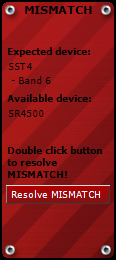
Figure: Mismatching Stripe
Resolve at System Architect:
Double click the Resolve Mismatch Button on the Mismatching Stripe (indicated by the red Stripe background).
The Expected Device Label shows the expected device type and the frequency band of the device which was offline.
The Available Device Label shows the available device type and frequency band of the available online physical device.
The Mismatch will resolve by deleting the offline plug-in Stripe and retrieving all information of the physical AKG Device connected to the hardware HUB4000 Q and creating a new matching Stripe for that physical AKG Device.
ATTENTION: All settings of the offline Stripe are lost after resolving the Mismatch!
Resolve at the physical HUB4000 Q:
User can resolve the Mismatch by changing the physical AKG Device which causes a Mismatch.
Take a note which physical AKG Device is expected (from the Expected Device Label) with which Band Variant, at which Slot.
Disconnect the Mismatching physical AKG Device from the hardware HUB4000 Q and connect a physical AKG Device of the Device Type with the Band Variant of the expected physical AKG Device (from the Available Device Label). The Mismatch at the plug-in will be automatically resolved.
Table 2: This table shows how to resolve the Mismatching examples of Table 1
|
|
Mismatch caused by |
Resolve at Hardware |
Resolve at System Architect plug-in |
|
1 |
Different Band Variant |
replace SR4000 - Band Variant IV with SR4000 - Band Variant II |
double click the 'Use available AKG Device' menu item at the Mismatch context menu |
|
2 |
Different device type |
replace SR4000 - Band Variant VI with SST4 - Band Variant VI |
double click the 'Use available AKG Device' menu item at the Mismatch context menu |