

The Soundweb London BLU-8v2 Wall Controller offers Ethernet connectivity, direct or PoE powering, multiple modes of operation, simple control and visual feedback, a sleep feature and a lockout feature.
The BLU-8v2 shares the same feature set and appearance as the original BLU-8 but benefits from a significant hardware upgrade. Under the surface, the BLU-8v2 has much in common with the rack-mount Soundweb London devices and this revised hardware design offers considerable enhancement to networking functionality.
The BLU-8v2 features two rotary encoders, one nine-segment meter and five push-buttons. The device can be configured to work in one of three modes of operation:
• Single Mode (One Zone)
• Button Mode (Four Zones)
• Encoder Mode (Eight Zones)
RGB LEDs on the BLU-8v2 allow unique colors to be assigned to differed zones, giving visual feedback and a high level of user confidence in adjustments made to remote zones.
The nine-segment meter is fully customizable and any valid pattern of LEDs can be displayed. The meter normally shows the program level of the currently selected zone but takes on temporary representation of the gain level as soon as an adjustment is made.
The BLU-8v2 can be programmed to enter a ‘Sleep’ state after a predetermined delay time. In this state, all LEDs are extinguished apart from the dimly glowing Locate Button. When a control adjustment is made, the device will once again display full visual feedback for the currently selected zone.
A lockout feature can be implemented for BLU-8v2 controllers situated in public areas. In order to make adjustments to the controller, the operator must first enter a pre-configured 4-digit PIN. This lockout feature can be combined with the sleep feature, allowing the device to automatically enter the locked out state upon entering the sleep state.
The BLU-8v2 is available in white or black as two different versions: BLU-8V2-WHT and BLU-8V2-BLK respectively. Custom metal faceplates and overlays are also available from third party vendors.
When the BLU-8v2 is first powered up and attached to the network, it will default to an AutoIP address in the 169.254.x.x range, with subnet mask 255.255.0.0. The BLU-8v2 will then look for an active DHCP server, and if found, will switch to a DHCP address given by the server. If no DHCP server is available, the PC running HiQnet Audio Architect will need to use a 169.254.x.x address. If a DHCP server is running, the PC should use an IP address in the same address range as the DHCP server. After the IP address is configured, HiQnet Audio Architect will show the BLU-8v2 in its Network View. If it becomes necessary to reset the BLU-8v2 to its default network settings (for example, if an incorrect or unknown IP address or subnet mask is configured), see the Troubleshooting section of the help. Also, refer to the main HiQnet Audio Architect networking help for additional information on firewall settings.
The BLU-8v2 device can be configured by HiQnet Audio Architect software in much the same way as other Soundweb London products. The BLU-8v2 supports 3 modes of operation, in which control parameters and Presets may be assigned to BLU-8v2 controls. The mode of operation can be selected by clicking on the BLU-8v2 device in the design view and examining the Properties pane:
Name:The name of the BLU-8v2
Device ID:This device's ID number Class
Name:This device's type
Mode: Selects the mode of operation. There are three selections: Single Mode (1 Zone), Button Mode (4 Zones) and Encoder Mode (8 Zones).
Single Mode - in the first mode the BLU-8v2 has one programmable page with 7 items on it.
Button Mode - in the second mode the BLU-8v2 has 4 programmable pages with 3 items on each page. These pages are selected using the buttons.
Encoder Mode - in the third mode of operation the BLU-8v2 has 8 programmable pages with 6 items on each page. These pages are selected using the left rotary.
Note: Changing between these modes will remove previously configured data and cannot be undone.
Lockout PIN: A lockout PIN number for the BLU-8v2
This number must consist of the digits 1, 2, 3 or 4 only. Entry of the number will enforce this rule. After a download to the BLU-8v2 this will then be the PIN number which must be entered to unlock the BLU-8v2 unit. The buttons must be used in the sequence :
'LOCATE', <1st digit>, <2nd digit>, <3rd digit>, <4th digit>, 'LOCATE'
Additional options are available for the controls on the BLU-8v2 itself, which are described in more detail in the Setting BLU-8v2 Control Properties section below.
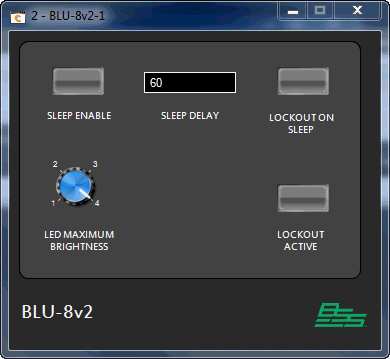
The BLU-8v2 Default Control Panel is launched by right-clicking on the BLU-8v2 device in the Main window and selecting 'Show Default Control Panel'. Using this panel the following operations can be performed:
Configure the Sleep settings for the device:
Enable Sleep (On / Off)
Sleep Time in seconds
Enable Lockout of BLU-8v2 unit on sleep.
Configure the maximum display brightness setting for the device:
Brightness: 1 (dim) to 4 (bright)
Lock or Unlock the BLU-8v2 unit.
When the Sleep function is not enabled, the BLU-8v2 will show the current state of the configured system at all times.
When the Sleep function is enabled, the BLU-8v2 will turn off all LEDs if there has been no user input for the specified amount of time.
Any button press or rotary movement by the operator will 'wake up' the BLU-8v2 and restore the display showing current system status. There is a 2 second delay after 'wake up' before the BLU-8v2 controls become active.
If the 'Lockout on Sleep' function is also enabled, then when the BLU-8v2 unit 'wakes up' it will automatically enter its 'Locked' state. Button or rotary movements on the unit will have no effect until the required security PIN number is entered. The sequence of events to wake up and unlock the BLU-8v2 is as follows :
The BLU-8v2 falls asleep and in doing so the BLU-8v2 will automatically enter the 'locked' state.
The user 'wakes' the BLU-8v2 with either a button press or a rotary movement.
The BLU-8v2 flashes all of its LEDs, RED, twice, to show that it is currently 'locked'.
The user presses 'LOCATE', <PIN>, 'LOCATE' to unlock the BLU-8v2. (e.g. LOCATE, 1, 2, 3, 4, LOCATE.)
The BLU-8v2 flashes all of its LEDs, GREEN, twice to confirm that it is now 'unlocked'.
Normal operation of the BLU-8v2 can resume.
There are 6 brightness levels on the BLU-8v2: Off, Low Intensity, and brightness 1 (dim) to 4 (bright)
Disabled controls, such as unavailable channels on a source selector, are unlit.
Inactive but selectable controls are unlit e.g. where a controlled parameter has gone offline.
Active or selected controls are shown using the currently selected 'LED Maximum Brightness' setting, chosen from 1 to 4.
It is recommended that a high maximum brightness setting is used (e.g. 4), as this will allow a higher contrast between active and inactive LED states.
The 'Lockout Active' button provides a mechanism to disable the BLU-8v2 unit until a security PIN number is entered. This might be appropriate when the BLU-8v2 is located in a public area and restricted access to the BLU-8v2 functions is required.
When the unit is 'Locked' any button or rotary movement will be ignored and all LEDs on the BLU-8v2 will flash RED twice at 1Hz frequency. This indicates that a PIN number must be entered to unlock the BLU-8v2.
To enter the 4 digit PIN number, use the LOCATE button followed by the 4 button sequence (1..4) followed again by the LOCATE button. The default PIN number is '1234', so the following button sequence would allow the unit to be unlocked : LOCATE, 1, 2, 3, 4, LOCATE.
When a correct PIN number sequence is entered, all LEDs on the BLU-8v2 will flash GREEN twice at 1Hz frequency. The unit will then be 'Unlocked' and normal operation of the buttons and rotaries will be possible.
If the PIN sequence entered is incorrect, the BLU-8v2 will flash RED twice at 1Hz frequency and remain in the 'Locked' state.
The 4-digit security PIN number may be entered as a property of the BLU-8v2 in Audio Architect, and is composed of the digits 1, 2, 3, or 4 only. This PIN number becomes active on the BLU-8v2 after a configuration download.
You can use Audio Architect to unlock a currently locked BLU-8v2 (e.g. If you have forgotten the Lockout PIN) :
Load a Audio Architect design file which matches the BLU-8v2 on the network.
Click on the BLU-8v2 unit in the 'Main' view and set the 'Lockout PIN' property as required.
Go to 'Operate mode'. In the main view, right click on the BLU-8v2 with the mouse and select the 'Show Default Control Panel' option. This will open the BLU-8v2 default control panel.
Ensure that the 'Lockout on Sleep' and 'Lockout Active' buttons are OFF.
Go online and load the design to the BLU-8v2.
The BLU-8v2 will be unlocked.
The mapping of parameters and presets onto BLU-8v2 hardware controls is performed by a 'drag and drop' method from a control parameter to the BLU-8v2 Button Setup page, displayed by either double-clicking on the BLU-8v2 in the Main window or right-clicking on the BLU-8v2 and selecting BLU-8v2 Button Setup.
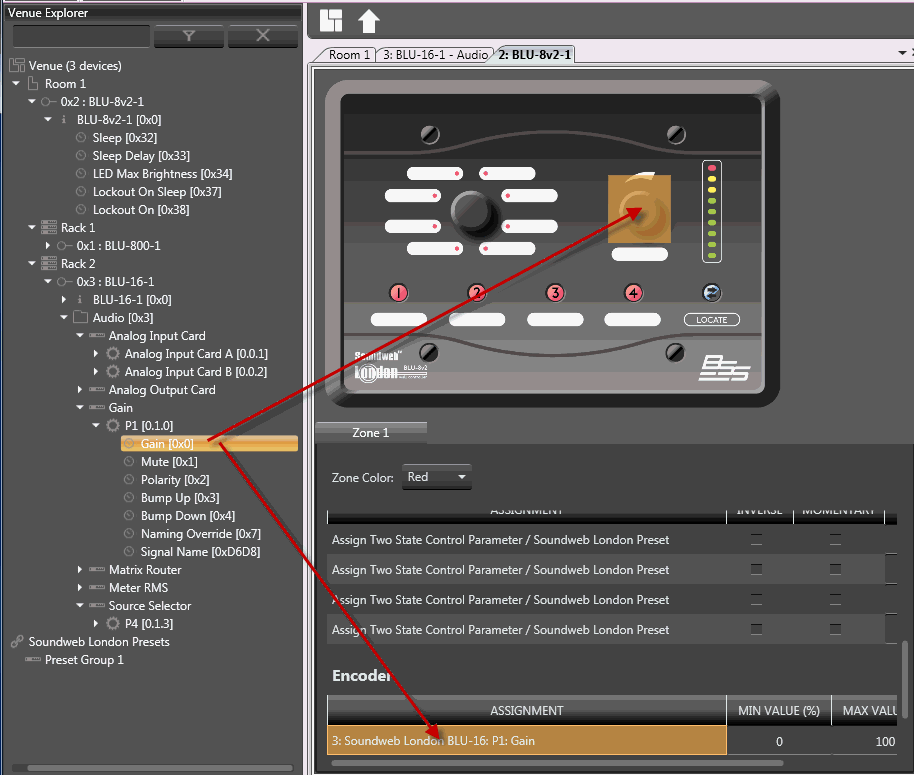
The items that may be 'dragged and dropped' onto BLU-8v2 hardware controls are listed below:
This mode is intended for control and monitoring of parameters and recalling Presets on a single page.
Left Rotary:
Source Selector input selection
Up to 8 parameter presets and/or venue presets
Right Rotary:
Any write-able control parameter
Buttons 1 to 4:
Any write-able boolean control parameter, such as a Mute, or
Any Parameter Preset or Venue Preset
Meter:
Any control parameter
This mode is intended for control and monitoring of parameters and recalling Presets on up to four pages. Page selection is made using the four push buttons on the BLU-8v2.
Left Rotary:
Source Selector input selection (one for each page), or
Up to 8 Parameter Presets or Venue Presets (for each page)
Right Rotary:
Any write-able control parameter (one for each page)
Buttons 1 to 4:
The buttons are preassigned to pages 1 to 4 in this mode.
Meter:
Any control parameter (one for each page)
This mode is intended for control / monitoring of parameters and Presets on up to eight pages. Page selection is made via the left rotary on the BLU-8v2.
Left Rotary:
Each of the eight positions of the rotary encoder is preassigned to pages 1 to 8 in this mode.
Right Rotary:
Any write-able control parameter (one for each page)
Buttons 1 to 4:
Any write-able boolean control parameter, such as a Mute, OR
Any Parameter Preset or Venue Preset (one per button for each page)
Meter:
Any control parameter (one for each page)
BLU-8v2 controls are assigned as indicated above in "Assigning Controls"
The following settings may be changed for controls on the BLU-8v2, depending on the active Mode:
The mode of operation for each button
Normal
Momentary
Inverted operation (e.g. with a mute, the button's LED will be lit when the mute is off)
The Active/Disabled inputs of a source selector assigned to the left rotary on the BLU-8v2.
The ability to control a subrange of control parameter values using the right rotary.
The minimum and maximum values controlled by the right rotary.
The ability to monitor a subrange of control parameter values on the Meter LEDs.
The minimum and maximum values displayed by the Meter.
The LED colors for the Meter. One color is chosen from the 8 available LED colors for each of the 9 meter LEDs in all 10 states, encompassing 'all LEDs off' to 'all LEDs on' (minimum value to maximum value).
In 'Single Mode' and 'Encoder Mode', the BLU-8v2 button 'Type' and 'Inverse' properties may be set by checking the appropriate box.
In 'Single Mode' and 'Button Mode', individual positions of the left rotary may be enabled or disabled by checking the appropriate box.
NOTE 1: If a source selector is associated with the BLU-8v2 left rotary, the state of the source selector's 'Allow None' property will automatically be applied to the BLU-8v2 left rotary on configuration download. With the 'Allow None' property enabled, turn the left rotary until none of it's LEDs are illuminated then press the rotary to select 'None'
NOTE 2: If a source selector is associated with the BLU-8v2 left rotary, the state of its 'Number of Channels' property will automatically be applied to the BLU-8v2 left rotary on configuration download. e.g. For a 4 channel source selector, the BLU-8v2 left rotary channels 5 through 8 will effectively have their 'Position x Enable' properties set to 'No' .
By default, the BLU-8v2 right rotary will allow adjustment through the entire range (0 to 100%) of its associated control parameter value. This behavior may be changed by defining a subrange of the control parameter's values to be controlled by the rotary. This subrange will also be indicated by the control display on the Meter LEDs when the rotary is adjusted. In all modes, the BLU-8v2 right rotary may be changed to control a Subrange of control parameter values by changing the Min Value and Max Value settings.


Assignment: Drag and drop the Meter assignment here. This must be a meter object.
Behavior: Standard, Single Up or Single Down. Standard: The meter acts acts as a standard looking meter, Single Up/Single Down: There is only one LED lit at a time.
Min / Max Value: By default, the BLU-8v2 Meter will display the entire range (0 to 100%) of its associated control parameter value. This behavior may be changed by defining a subrange of the control parameter's values to be displayed on the Meter.
In 'Single Mode' and 'Encoder Mode' the BLU-8v2 buttons will be lit according to the the current state of its assigned control parameter, as follows:
Not illuminated:
No mapping exists to a control parameter or Preset for this button or the controlled parameter is offline.
Illuminated at low intensity in the current page color:
Button is mapped to a control parameter or Preset and is in the 'Inactive' state.
Illuminated at high intensity in the current page color:
Button is mapped to a control parameter or Preset and is in the 'Active' state.
In 'Button Mode' the BLU-8v2 buttons indicate the available pages (1 to 4) in the configured page colors. The currently active page will have the appropriate button LED illuminated at high intensity with all other button LEDs illuminated at low intensity.
The left rotary can be mapped onto a 'Source Selector' control in 'Single Mode' and 'Button Mode'. The current state of each source channel is indicated by its associated LED as follows:
Not illuminated:
Source channel is not available for selection. If no channels are illuminated then either no source select mapping exists or the mapped source selector is offline.
Illuminated at low intensity in the current page color:
Source channel is available but not currently selected.
Illuminated at high intensity in the current page color:
Source channel is currently selected.
Illuminated at high intensity in WHITE (or BLUE if the assigned page color is WHITE):
Source channel is currently highlighted for selection using the left rotary. Pressing the left rotary will select the highlighted source channel.
When the left rotary is turned, a high intensity WHITE LED (or BLUE LED if the assigned page color is WHITE) will follow the rotary position through the available source channels. A source channel may then be selected by depressing the left rotary shaft, at which point the WHITE or BLUE LED will switch to the current page color at high intensity, indicating the new selection. If no selection is made within 4 seconds and the rotary shaft is left still, the left rotary LEDs will return to displaying the currently selected source channel. Note that no source channel changes will take place until the rotary is pressed at the desired channel's position.
NOTE 1: If a source selector is associated with the BLU-8v2 left rotary, the state of its 'Allow None' property will automatically be applied to the BLU-8v2 left rotary on configuration download. With the 'Allow None' property enabled, turn the left rotary until none of it's LEDs are illuminated then press the rotary to select 'None'
NOTE 2: If a source selector is associated with the BLU-8v2 left rotary, the state of its 'Number of Channels' property will automatically be applied to the BLU-8v2 left rotary on configuration download. e.g. For a 4 channel source select, the BLU-8v2 left rotary channels 5 through 8 will effectively have their 'Position x Enable' properties set to 'No'.
The left rotary can be mapped to individual Preset recalls in 'Button Mode'. Presets are assigned by Audio Architect to channels 1 to 8 in the same sequence as they are dropped onto the BLU-8v2 rotary (the next free channel is assigned to each preset dropped).
NOTE : 'Position x Enable' states in Audio Architect have no effect with this type of configuration.
The current state of each preset channel is indicated by its associated LED as follows :
Not illuminated
Channel has no Preset assigned to it.
Illuminated at low intensity in current page color
Channel has an associated Preset, but is not currently selected.
Illuminated at high intensity in current page color
Channel has an associated Preset, and is the last recalled preset from this BLU-8v2 unit.
Illuminated at high intensity in WHITE color (or BLUE color if the assigned page color is WHITE)
Channel is currently highlighted for selection using the left rotary. Pressing the left rotary will select the highlighted source channel, activating it's associated Preset.
When the left rotary is turned, a high intensity WHITE LED (or BLUE LED if the assigned page color is WHITE) will follow the rotary position through the available Presets. A Preset may then be recalled by depressing the left rotary shaft, at which point the high intensity LED color will revert back to the current page color. If no selection is made within 4 seconds with the rotary shaft still, the last activated Preset channel will be indicated by a high intensity LED in the current page color. Note that no Presets will be recalled until the rotary shaft is depressed at the required Preset channel position.
In 'Encoder Mode' the BLU-8v2 left rotary is used to select the active page (1 to 8):
Only one page at a time will have its associated LED illuminated at high intensity and in the page color.
As the left rotary is rotated, the high intensity page selection LED will follow the rotary position through pages 1 to 8 and change in color to match the highlighted page.
A new page may be selected by depressing the left rotary shaft. This will cause the BLU-8v2 to assign its controls to the new page and change LED colors as necessary.
If the rotary shaft is still and no selection is made within 4 seconds, the page selection LED will move back to the position of the currently active page.
When the right rotary is turned with a control parameter assigned to it, the value of that parameter will be modified according to the rotary position. The current control parameter level is indicated by a single high intensity LED, in the current page color, on the BLU-8v2 Meter. This meter LED moves as the rotary position is adjusted. The Meter LEDs will return to their normal function after 4 seconds of right rotary inactivity.
The BLU-8v2 Meter will indicate the current level of its assigned control parameter. The LEDs are illuminated at high intensity in the colors configured for the Meter in the currently selected page. The Meter LEDs are also used to indicate the value of the right rotary's assigned control parameter whilst it is being turned. This value will also be indicated on the Meter LEDs for 4 seconds after a page change.
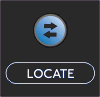
Dim blue indicates that the BLU-8v2 is connected to the network.
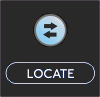
Bright blue flashes indicate that the device is being located from HiQnet Audio Architect.
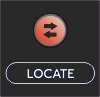
A steady red light indicates that there is a network error.
If the firmware version is greater than that currently on BLU-8v2, HiQnet Audio Architect will automatically detect this when going Online and will prompt to go through the firmware upgrade process.
The firmware upgrade process can be manually initiated by clicking on the Firmware update button in the Tools section of the Offline Design ribbon.
During a successful firmware upgrade rotating green LEDs around the Left Rotary will be observed on the BLU-8v2.
The following special test modes are available on the BLU-8v2 as follows :
Entering this mode will cause the BLU-8v2 to be returned to its factory default settings. With BLU-8v2 operational, holding the 'LOCATE + Button 1' continuously for over 5 seconds will cause BLU-8v2 to run a LED test program where all LEDs are illuminated at all brightnesses in the following sequence :
all LEDs RED
all LEDs YELLOW
all LEDs GREEN
all LEDs CYAN
all LEDs BLUE
all LEDs MAGENTA
all LEDs WHITE
all LEDs AMBER
Holding the LOCATE button for over 5 seconds continuously, will return BLU-8v2 to its normal operating mode. Power cycling the BLU-8v2 will also return the BLU-8v2 to its normal operating mode.
NOTES :
On return to normal operating mode, 'Auto IP' mode is automatically selected. This can therefore be used to recover from a situation where an incorrect manual IP address has been assigned to the BLU-8v2 device. In Auto IP mode the BLU-8v2 device is assigned either a DHCP allocated IP address or an address in the range 169.254.x.x
On return to normal operating mode, the BLU-8v2's factory default settings will have been restored :
Auto-IP will be enabled by default
The current configuration will be empty (a new configuration can be loaded).
Lockout security PIN code will be set to '1234'. Lockout will be disabled.
With BLU-8v2 operational, holding the 'LOCATE + Button 2' continuously for over 5 seconds will cause BLU-8v2 to run a LED test program where all LEDs are illuminated at all brightnesses in the following sequence :
all LEDs RED
all LEDs YELLOW
all LEDs GREEN
all LEDs CYAN
all LEDs BLUE
all LEDs MAGENTA
all LEDs WHITE
all LEDs AMBER
Holding the LOCATE button for over 5 seconds continuously, will return BLU-8v2 to its normal operating mode. Power cycling the BLU-8v2 will also return the BLU-8v2 to its normal operating mode.
NOTE :
On return to normal operating mode, 'Auto IP' mode is automatically selected. This can therefore be used to recover from a situation where an incorrect manual IP address has been assigned to the BLU-8v2 device. In Auto IP mode the BLU-8v2 device is assigned either a DHCP allocated IP address or an address in the range 169.254.x.x
With BLU-8v2 operational, holding the 'LOCATE + Button 3' continuously for over 5 seconds causes BLU-8v2 to run a 'Button' demo program (4 pages).
It is possible to interact with the 'Button' demo program without affecting anything in the 'real world' system.
Holding the LOCATE button for over 5 seconds continuously, will return BLU-8v2 to its normal operating mode. Power cycling the BLU-8v2 will also return the BLU-8v2 to its normal operating mode.
When the BLU-8v2 powers up, certain special button combinations get taken into account :
Holding the LOCATE button during power up of the BLU-8v2 device forces BLU-8v2 into its 'BootLoader' mode. In this mode buttons 1 to 4 will be illuminated in AMBER. The following are possible :
Firmware may be downloaded with the 'BootLoader.exe' tool.
BLU-8v2 may be power cycled to return the BLU-8v2 to its normal operating mode.
A successful launch of the application firmware is indicated by the following:
Buttons 1 to 4 GREEN color - Application checksummed correctly.
Encoder LEDs rotating in YELLOW color - Application is starting up.
In BootLoader mode, possible error combinations are indicated on buttons 1 to 4 as follows:
Fatal Error - LEDs 1,2,3,4 - RED, RED, RED, RED - Power cycle the unit
General Error - LEDs 1, 2, 3, 4 - RED, AMBER, RED, AMBER - Power cycle the unit
MAC Address Error - LEDs 1, 2, 3, 4 - RED, WHITE, RED, WHITE - Power cycle the unit
FPGA Error - LEDs 1, 2, 3, 4 - RED, BLUE, RED, BLUE - Power cycle the unit
Invalid Application Error - LEDs 1, 2, 3, 4 - RED, GREEN, RED, GREEN - Update the firmware
Unlike the original BLU-8, the BLU-8v2 will operate on a network with CobraNet traffic although BSS recommends that for good practice CobraNet traffic is transferred on a separate network than the HiQNet control network.