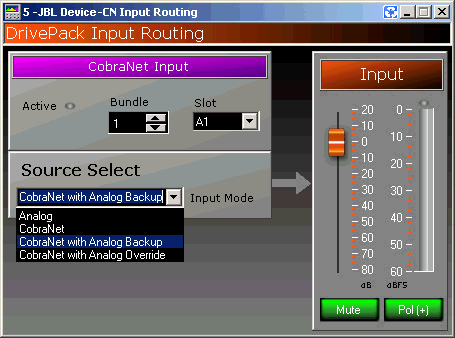
Input can be routed from two (2) audio sources:
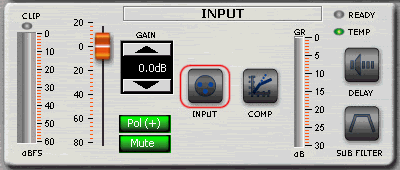
The DrivePack® CobraNet® Source Routing panel can be accessed by double-clicking on the INPUT button control in the Input Panel. The settings contained within this panel can be copied by selecting the INPUT button and performing a copy using the CTRL-C command or by using the Edit -> Copy command on the Operator Advanced control panel menu. The copied setting can the be pasted to another device by opening the Operator Advanced control panel for the target device and selecting the INPUT button and performing a paste using the CTRL-V command or by using the Edit -> Paste command on the Operator Advanced control panel menu. For more information about CobraNet® go to help for CobraNet Configuration.
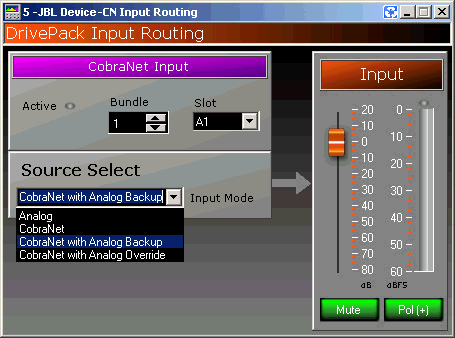
Input can be routed from two (2) audio sources:
Analog – Balanced Analog
Digital – CobraNet
There are four (4) different modes that can be used:
Analog Input – Balanced Analog audio.
CobraNet Input – Digital audio.
CobraNet Input with Analog Backup – Primary input is digital with analog backup.
CobraNet Input with Analog Override – Primary input is digital with analog override.
Complete control over the gain, polarity and mute control of the input source configured.
The input routing panel contains a set of common controls that are present in all configurations.
Indicates the signal level into the analog or digital inputs of the input module in dB from –60 dB to 20 dB. The meter displays both RMS and Peak signals superimposed.
The clip indicator indicates that the signal input level is exceeding 20 dB.
Positive Polarity - Polarity indicator shows "Pol (+)" and is colored green when the polarity is set to positive.
Negative Polarity – Polarity indicator shows "Pol (-)" and is colored yellow when the polarity is set to negative.
Polarity Control – If needed the polarity can be reversed by clicking the polarity button.
Not Muted – Mute indicator is green and reads "Mute" when the input section is active (not muted).
Muted – Mute indicator is red and reads "Muted" and blinking when the input section is inactive (muted).
Mute Control – If needed the input can be muted and unmated by clicking the Mute/Muted button.
This control allows the user to adjust the signal level into the amplifier module. The user can use the mouse to increase and decrease the gain by moving the gain slider control up or down until the desired gain is attained. Adjustment range is –80 dB to 20 dB.

This mode is used for analog input exclusively. The input signal is analog balanced and applies to DPCN or DPAN input modules.

This mode is used for digital input exclusively. The input signal is digital via CAT5 cable to primary or secondary connector of the DPCN module. The user must select the appropriate bundle and slot number for digital audio communication to take place.

This mode is used when the user requires digital audio via CAT5 as the primary audio source but also requires analog backup. The user must select the appropriate bundle and slot number for digital audio communication as well as connecting the appropriate balanced analog audio on either the DPCN or DPAN input modules. In this mode both the CobraNet and Analog inputs are simultaneously received. If the CobraNet signal or sync fails, the input is automatically switched to the analog input signal.

This mode is used when the user requires digital audio via CAT5 as the primary audio source but also requires analog backup. The user must select the appropriate bundle and slot number for digital audio communication as well as connecting the appropriate balanced analog audio on either the DPCN or DPAN input modules. The user must also configure the detect threshold level and the hold time parameter to the appropriate values. In this mode both the CobraNet and Analog inputs are simultaneously received. If the CobraNet signal falls below the preset detect threshold level or sync fails, the input is automatically switched to the analog input signal.