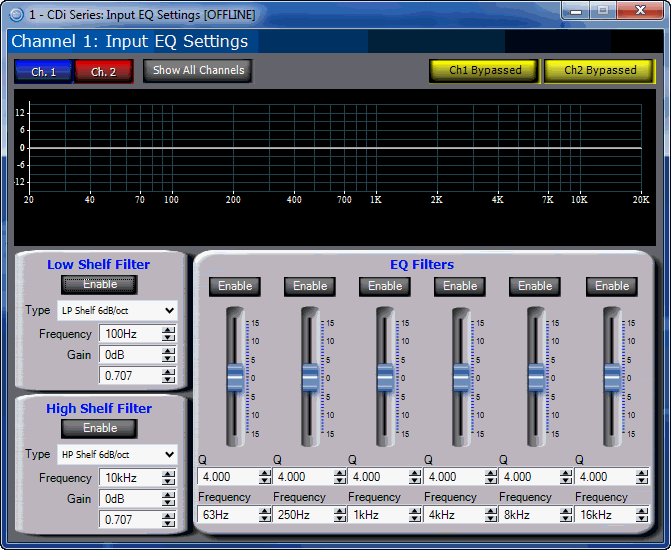
The exact look of the panel will vary if the device is being individually controlled or in a Master Panel. This variance also includes the controls that are included on the Master Panel.
The EQ Block gives users control over the following features:
Channel Display
Low Shelf Filter
High Shelf Filter
EQ Filters
You are able to change the channel that is being displayed. If the amplifier is in Bridge Mode, this will not be available.
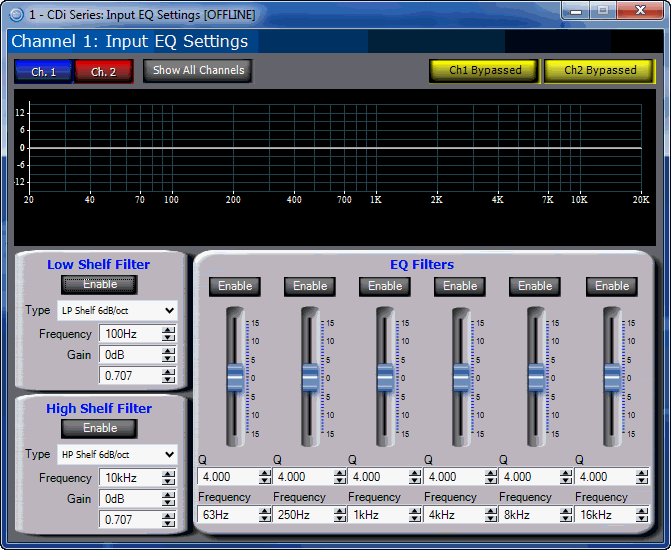
By clicking the Channel 1 button you are able to see the EQ setup for Channel 1. By clicking the Channel 2 button you are able to see the EQ Setup for Channel 2. By clicking Show All Channels, you are able to see the EQ setup for both Channel 1 and Channel 2.
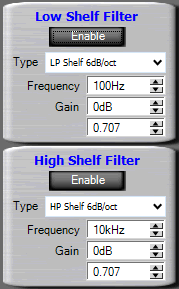
The Frequency Box allows you to choose the frequency at which you want to apply the filter. You can both enter this manually on the keyboard and press Enter, or you can use the scroll arrows on the side of the box.
Clicking the Enable button turns on the filter and the spinner adjusts the gain from -15 to +15 dB.
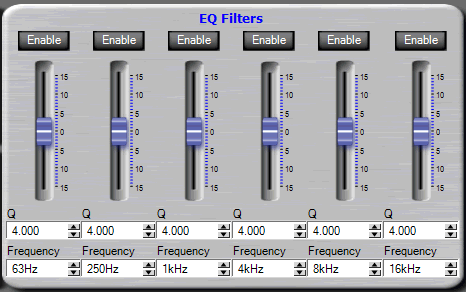
The Frequency Box allows you to choose the frequency at which you want to apply the filter. You can both enter this manually on the keyboard and press Enter, or you can use the scroll arrows on the side of the box.
Clicking the Enable button turns on the filter and the slideradjusts the gain from -15 to +15 dB.
If you are connected to the Internet you can find additional information, including video overviews at:
http://www.crownaudio.com/tutorials/