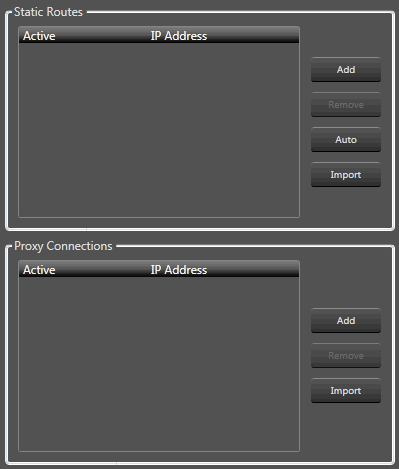
Audio Architect allows users to connect remotely to the system over a network. This feature is intended to allow connections to devices that cannot automatically be located by Audio Architect due to network configuration or security measures that block broadcast network packets.
For more information about Proxies, see Proxy Usage and Setup here.
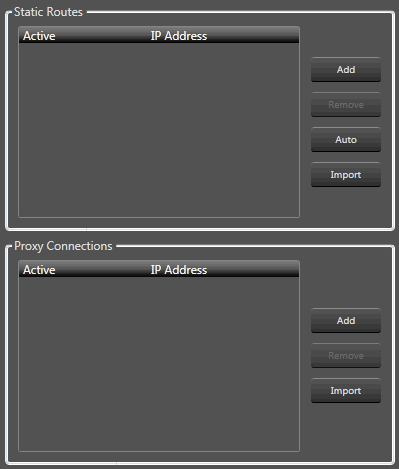
Click the Add button which will add a new line in the IP Address window. Double click the new line to add the IP Address. Click the Add button to add more addresses.
The Active checkbox determines whether or not the selected IP Address is active.
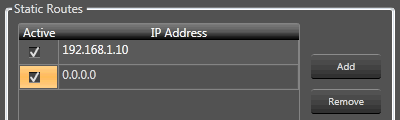
Click the Remove button to removed the selected line.
The Auto button will populate the static routes with the devices currently on the network. This will be useful prior to the use of VPN when an installer is on site and can add all devices in one go.
Click the Import button to import an existing address. You will see a warning notice stating, "This action will clear the existing entries and fetch the latest data from the file on disk. Do you want to proceed?"
A computer network is often divided into subnets (interconnected but independent segments or domains) in order to improve performance and security. A proxy server sits between a client application, such as a Web browser, and a server. It receives requests from a client program and forwards them to the appropriate server for the request to be satisfied. Proxy servers have two main purposes: to improve performance for groups of users and to filter user requests.
If you need to control or monitor HiQnet devices that reside on another subnet then you will need to specify the IP address for the proxy.
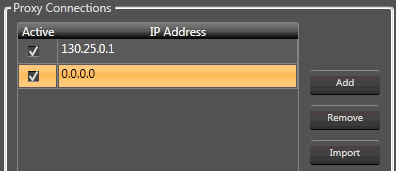
Click the Add button and double click on the new line to add proxy addresses.
Click the Remove button to remove the selected line.
Click the Import button to import an existing proxy address. You will see a warning notice stating, "This action will clear the existing entries and fetch the latest data from the file on disk. Do you want to proceed?"