 Getting
Started
Getting
Started Getting
Started
Getting
StartedSupported Operating Systems:
64-bit versions of Windows 7, Windows 8.1, Windows 10
Audio Architect will not run on Windows XP
Minimum Performance Guidelines:
CPU: 64 bit dual core @ 2.0GHz or better
Optimal Performance Guidelines:
CPU: 64 bit dual core @ 2.50 GHz or better.
RAM: 8GB or more (depending on file size)
OS: 64-bit Windows 7 or Windows 8.1 (no support for Windows 8.0), Windows 10
As the scale of the Audio Architect Venue file increases, it may also be required for system specifications to increase.
============================================================================
NOTE: A reboot of the computer may be required before Audio Architect can be installed.
Also: Local Administrator user rights are required to install Audio Architect. If you are having difficulty installing Audio Architect and are aware that you do not have Local Admin rights on your computer, consult your IT department for access.
Follow the prompts to install Audio Architect after loading the installation program.
There have been some issues that have restricted proper operation of HiQnet Audio Architect. To fix these, the Windows Firewall needs to allow Audio Architect to communicate through the Firewall.
To do this:
In Control Panels > Windows Firewall, click on the “Allow a program or feature through Windows Firewall” link at the top left, then check all three checkboxes for:
Audio Architect
File Transfer Program
HiQnet London Architect
HiQnet NetSetter
HiQnetListener
London Architect
Upon first startup, HiQnet Audio Architect opens the following windows:
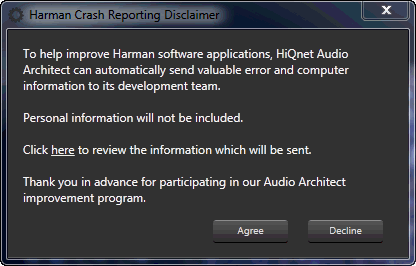
This box will appear the first time Audio Architect is run. Select Agree if you agree to have any error and computer information to the Harman HiQet team in the event of an Audio Architect crash. Select Decline if you do not want any information sent.
NOTE: This option may be turned on/off in the General Settings of the Application Options.
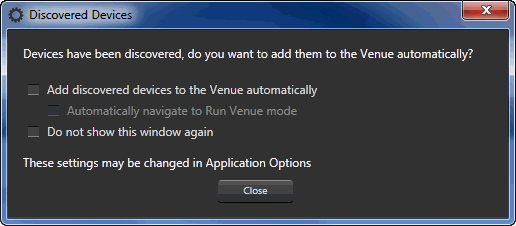
This window appears when devices have been discovered on the network. Check "Add discovered devices to the Venue automatically" box if you wish to have the devices that have been discovered on the network automatically added to the venue upon start-up. Check the "Automatically navigate to Run Venue mode" if you want the application to initiate Run Venue mode upon startup as well.
For additional information, see the HiQnet Audio Architect site at: http://audioarchitect.harmanpro.com