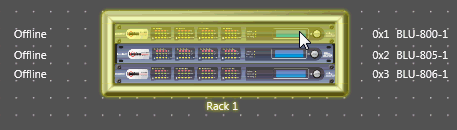
London BLU devices provide an enormous amount of power and flexibility. The BLU-100, BLU-160, BLU-800 and BLU-805, and BLU-806DA devices all offer programmable DSP.
To open a BLU device to begin configuring the audio, double click on the device:
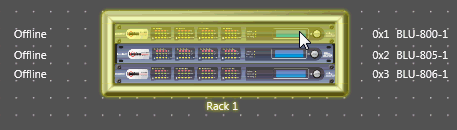
To open more than one Configure Audio window, hold down the Ctrl button on the keyboard while double-clicking the next device.
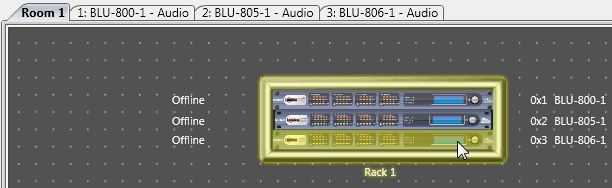
To configure the audio of your BLU device, select a Processing Object via the drop-down menu at the right and drag it onto the venue. You can copy/paste Processing Objects as needed. Continue this until you have all of the Processing Objects needed for your design.

Example of BLU-800 Audio configuration window

Input and Output cards have mute boxes next to the connecting node. In the example above note the two red boxes indicate that the channel is muted. Click in the box to mute/unmute.
NOTE: There are important options available in the Properties window at the bottom such as the HiQnet address of the object and other parameters.
Wire the analog inputs (represented on the left of the page) into the required processing objects and their outputs to the required outputs (audio or network on the right). This will have created a through path and, if audio was applied to a device loaded with this program audio should pass (subject to the processing parameters!) The resource meter should show a green bar if everything is wired properly.
Auto scrolling: Note that when wiring, moving a wire beyond the visible area will auto-scroll.
Important Concepts
Check the Compiler Report to make sure that your design is wired correctly
Secure the design appropriately and create user access levels to meet the clients requirements
Use the Event log to check for network and system errors that may not be obvious in normal operation.
The signal paths may be named to aid in the design consistency.
Double clicking on the device icon will open its Configuration window. This area is where you apply processing objects, to the audio signal. This is also where you can determine the routing of the audio channels within the device, i.e. to extra sets of analog outputs or across the network to a remote location.