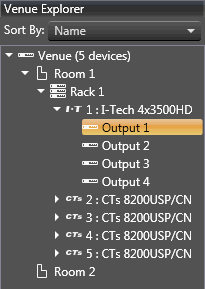
Associating amplifier channels with specific Rooms is a matter of selecting which amplifier channel you wish to associate to a Room. In the Venue Explorer and using the drop-down arrows, select the amplifier you wish to associate.
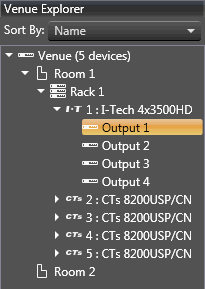
Then drag and drop the amplifier output channel onto the desired Room
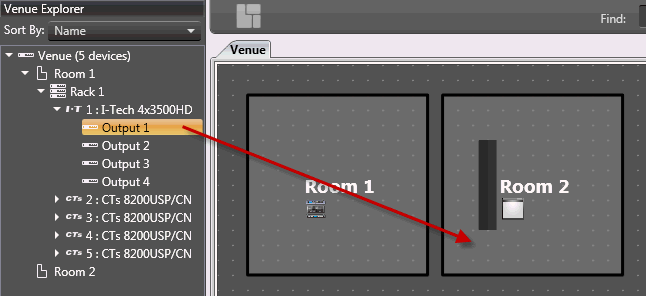
Once a Room has an amp channel associated, the Room can then be used to create automatically generated Panels, monitor fault states, and access individual devices within the Room. Simply click on the Auto-Panel Icon in the Room and the Auto-Panel will appear.
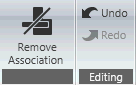
Removing associations
With one or more passive loudspeaker bandpass inputs selected, the Remove Associations button removes the amplifier channel association for that bandpass input.
With one or more amplifier channels selected, the Remove Associations button removes the loudspeaker bandpass input association(s) for that amplifier channel.
Undo / Redo
It is possible to Undo and Redo all Associate Amplifier mode operation using the Undo and Redo buttons, or using standard CTRL-Z (Undo), CTRY-Y (Redo) Windows keyboard shortcuts.
Name: The name of the Room.
Name Font Size: The font size of the Room name.
Horizontal Label Position: Adjusts the horizontal positioning of the Room name and icon.
Room Color: Brings up the Select Color window and allows selection of the Room background color.
Name Color: Brings up the Select Color window and allows selection of the Room name color.
Button Size: Adjusts the size of the Room icon button. Selection includes Small, Medium and Large.
Vertical Label Position: Adjusts the vertical positioning of the Room name and icon.
The following functions will only operate if amplifiers have been associated, and the Output Meter is shown in the Room.
Horizontal Position: Adjusts the horizontal positioning of the Output Meter in the Room.
Width: Adjusts the width of the Output Meter.
Rotation: Adjusts the angle (in degrees) of the Output Meter.
Vertical Position: Adjusts the vertical positioning of the Output Meter in the Room
Height: Adjusts the height of the meter as a percentage of the Room.
Error State 1 through 5: Selecting this drop down menu brings up the State Indication Settings window. Here you select conditions that, when met, certain actions take place.
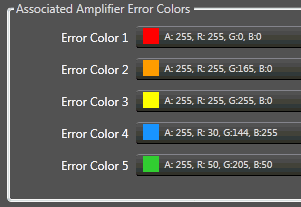 Shown here are the default Associated Amplifier Error colors.
Shown here are the default Associated Amplifier Error colors.
When clicked, these colors are editable via the Select Color window.
The Associated Channels tab (located at the bottom of the window next to the Properties tab) shows a list of the Associate Amplifier channels assigned to the selected Room. A checkbox is available to delete the association. Double clicking on an Output will launch that amplifier's Device Panel.