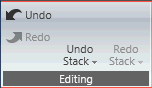
At this point in the workflow, your initial design should be completed and you are able to view or change anything related to monitoring created in prior modes from this one mode.
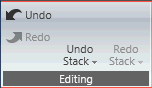
Undo/Redo: Use these buttons to Undo or Redo all operations, or with the standard CTRL-Z (Undo, CTRY-Y (Redo) Windows keyboard shortcuts
=========================================================================
Name: The name of the Room.
Name Font Size: The font size of the Room name.
Horizontal Label Position: Adjusts the horizontal positioning of the Room name and icon.
Room Color: Brings up the Select Color window and allows selection of the Room background color.
Name Color: Brings up the Select Color window and allows selection of the Room name color.
Button Size: Adjusts the size of the Room icon button. Selection includes Small, Medium and Large.
Vertical Label Position: Adjusts the vertical positioning of the Room name and icon.
The following functions will only operate if amplifiers have been associated, and the Output Meter is shown in the Room.
Horizontal Position: Adjusts the horizontal positioning of the Output Meter in the Room.
Width: Adjusts the width of the Output Meter.
Rotation: Adjusts the angle (in degrees) of the Output Meter.
Vertical Position: Adjusts the vertical positioning of the Output Meter in the Room
Height: Adjusts the hight of the meter as a percentage of the Room.
Error State 1 through 5: Selecting this drop down menu brings up the State Indication Settings window.
Default error colors are:
Panel Assignment: Clicking the Edit Panel Selection button brings up a window to select and modify the Custom and Monitor Panels attached to the Room.