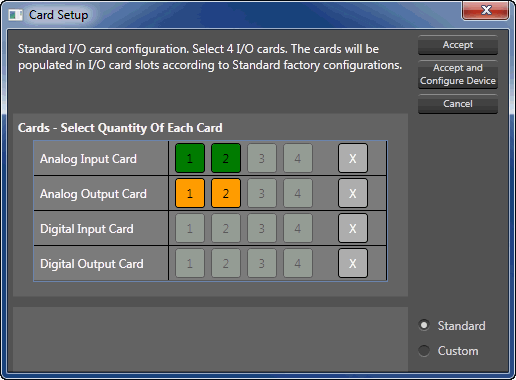
Some of the BSS BLU Devices are open architecture, which means that they require hardware configuration. They are handled differently than other devices when added into the Audio Architect Venue.
BSS BLU devices are added to the Venue in the same manner as other devices, by dragging and dropping. However, if you add a BLU-800, BLU-805, BLU-806DA, BLU-320, BLU-325, BLU-326DA, BLU-160, or BLU-120 you are presented with a card setup window:
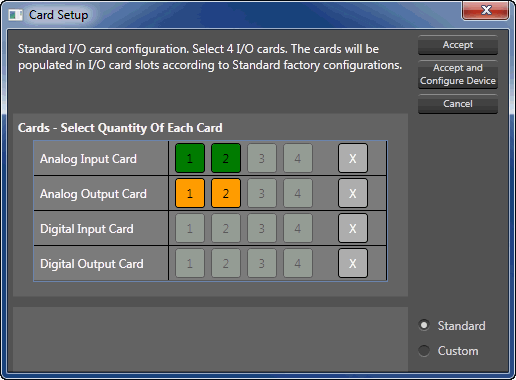
The card setup dialog allows you to set the card types and positions for each BLU device in your design.
Note: The BLU-100 card configuration is fixed so you will not see this window. Also adding a BSS Soundweb Contrio Server device will not display this window.
The Card Setup window may also be accessed by 'right-clicking' a BLU device in the workspace window.
You cannot have more than four total Analog Cards. If you try this, the Accept and Accept and Configure buttons will be greyed out.
Accept: Clicking this button confirms that the device you're adding has the hardware configuration indicated in the "Cards - Select Quantity..." window, and adds the device to the Venue.
Accept and Configure Device: Clicking this button performs the same function as the Accept button above, but opens a new window in the Main Window for you to begin programming the BLU device.
Cancel: Closes the Card Setup window and stops the device from being added.
Click on the number of each card type that you want in the device (maximum 4 cards) and the cards will be positioned in the slots that they would be positioned in when the device is dispatched from the factory. Click on the X to remove all cards of that type.
The Custom card setup option allows you to change the positions of the cards to wherever you want them. Since this is non-standard, the devices in the design may not match the devices you receive from the factory and so the card positions will need to be manually changed to match - see your authorized dealer for this service.
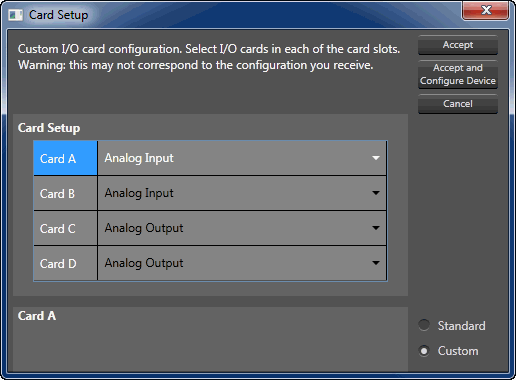
Clicking on the drop-down menu to the right of each Card brings up these options:
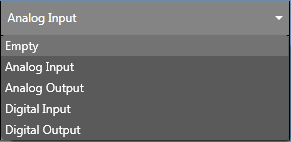
If you change the cards to non-standard positions using the Custom card setup and afterword select the Standard option, the cards will be repositioned to the factory default settings. Audio Architect however warn you of this before you proceed.