
HiQnet Netsetter is a simple tool to enable real-time configuration of discovered HiQnet device network settings. It is applicable for use in conjunction with HiQnet software applications Audio Architect, London Architect and Performance Manager in order to establish network configuration prior to or while connecting with one or more of these system design applications. Note that NetSetter does not override the Audio Architect matching process. When devices go online and are matched, the HiQnet address (therefore Node address, Virtual Device ID and Object ID) are sent down to the devices.

For each discovered device, the following may be set:
● IP address (can be set manually or set to DHCP / Auto-IP)
● Subnet mask
● Default gateway
● HiQnet address (can be set manually or randomized)
NetSetter warns of conflicting HiQnet and IP address assignments, and to enable quick and easy configuration of multiple discovered devices, the view may be filtered by status to show only devices with:
● HiQnet address conflicts
● IP address conflictsAll conflicts
● Locked (access controlled) devices
● Devices set to DHCP / Auto IP
In addition, rack position or array position can be cleared for each device.

This drop list menu selects the NIC adapter that NetSetter will use to attempt to discover HiQnet devices.
First, all available Network Interface Cards (NIC)s are listed by IP Address.
Selecting a new NIC will force a rescan of the network to which that NIC is connected
The Display drop list menu filters the devices displayed in the grid.
‘Note: If a fully-booted device is not discovered within 30 seconds, its connection to the physical network should be checked’
This case might not be true if the device is configured to use DHCP and there is no DHCP server available – it can take up to two minutes for a device to negotiate a Link Local (169.254.x.y) address.
All devices (default selection): All discovered devices are displayed.
HiQnet ID conflicts: Only discovered devices with HiQnet address conflicts are displayed.
IP address conflicts: Only discovered devices with IP address conflicts are displayed
All conflicts: Only discovered devices with either HiQnet address conflicts or IP address conflicts are displayed
Locked: Only devices in a Locked configuration.
Discovering...: Only devices in the process of being discovered.
Discovered: Discovered devices with no conflicts.
DHCP / Auto IP: All devices which have been discovered with DHCP / Auto-IP enabled and those which have been set to use DHCP / Auto-IP on applying the edit
Clicking this button re-scans the network to which the currently-selected Network Interface Card (NIC) is connected.
Clicking the Export button brings up a "Save As" window allowing you to save the HiQnet Addresses and IP Configurations of all devices on the network to a .CSV (Comma Separated Values) format. This allows you to archive the information and open it in a spreadsheet program such as Microsoft Excel.
Allows the configuration of a proxy network.
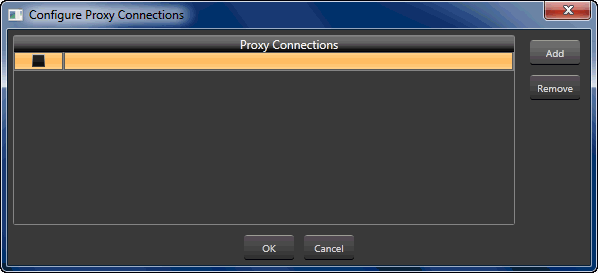
Launches the Event Log Viewer
Launches the Static Routes window, shown below.
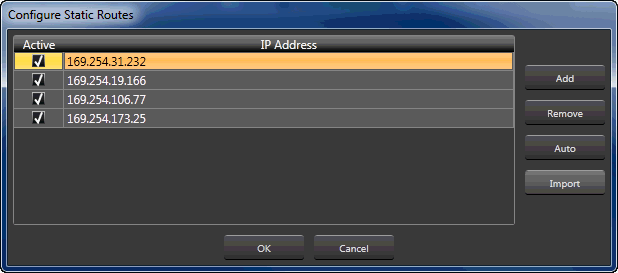
Add: Clicking this button adds a new line to the window allowing for manual addition of a new IP address.
Remove: This button removes the selected line(s) in the window.
Auto: Clicking this button will populate the Static Routes window with the current available and active IP addresses.
Import: Clicking this button provides the means to import an existing IP address from a saved file.
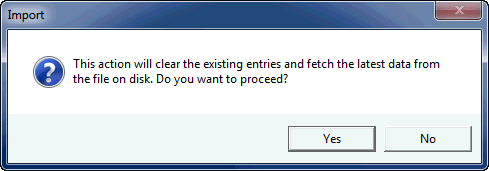
Help Button: Launches the NetSetter help file.
NetSetter will first discover devices at the MAC address level.
It will then attempt to communicate with each device to determine its IP configuration:
DHCP / Auto-IP enabled / disabled
IP Address
Subnet Mask
Default Gateway
The program will then attempt to communicate with each device to determine its HiQnet address and Status.
Finally, NetSetter will then attempt to communicate with each device to determine its HiQnet configuration:
Device type
Device name
Container name and Container position.
The 12 columns represent devices in discovery hierarchy and their information. For detailed information, CLICK HERE to see the NetSetter Grid detailed.

Discovered devices: The total number of devices discovered at the MAC Address level
DHCP server detected / DHCP server not detected: Informs whether a DHCP server has been detected on the network and the IP address of a detected DHCP server
HiQnet Address: The HiQnet Address of the PC connected to the network
IP Address: The IP Address of the PC connected to the network
Subnet Mask: The Subnet Mask of the PC connected to the network
The Four buttons at the bottom - right of the main application window
Clear Container: Resets the Container / Position Venue data of the selected device. The action occurs on either Apply Current Edits or Apply and Exit so that changes may be undone with the Undo Current Edits button.
Undo Current Edits: Resets any open edits in the grid to the values as currently on the network.
Apply Current Edits: Confirms any open edits in the grid. Devices update accordingly until connection is reestablished with HiQnet NetSetter
Apply and Exit: Confirms and saves any open edits in the grid. The devices update accordingly until connection is reestablished with HiQnet. Exits HiQnet NetSetter
NOTE: If you have made changes to NetSetter, and attempt to exit the program the following window will pop up.
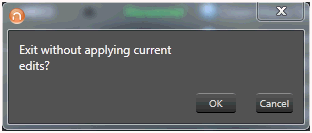
Clicking "OK" will apply the edits you have made since opening NetSetter.
Clicking "Cancel" will return you to the program.