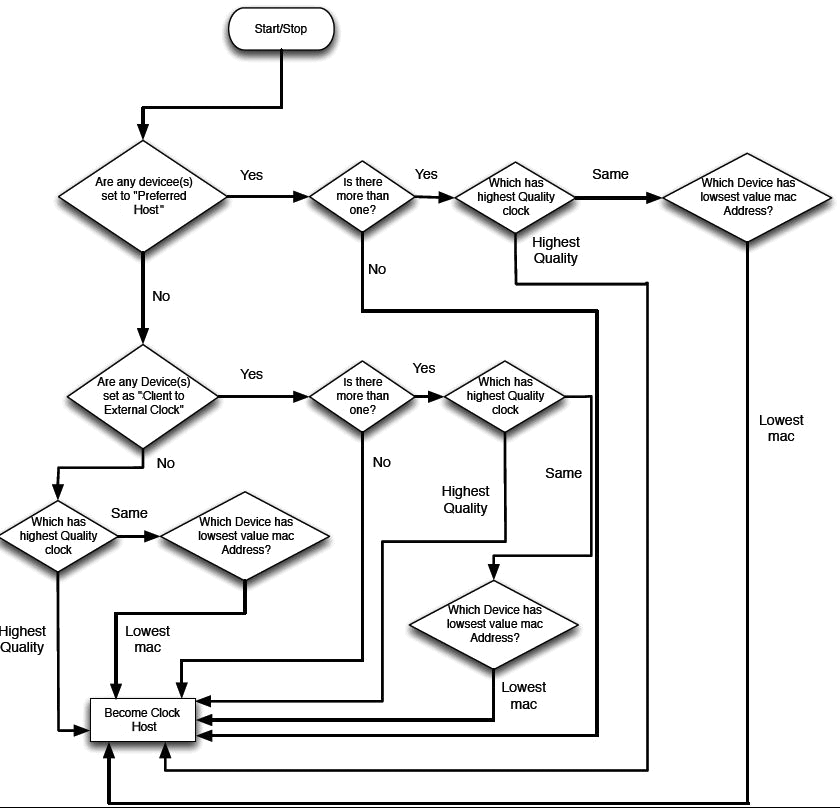The Soundweb London BLU-806DA, BLU-326DA and BLU-DA are capable of sending and receiving Dante audio.
Audinate’s Dante™ is a modern high performance digital media transport system that runs over standard IP networks. Dante allows many channels of low-latency audio to be transmitted and received over a single Ethernet cable, using off-the-shelf IT equipment. Additional information about Dante can be found at www.audinate.com.
Each Soundweb London Dante device is capable of sending 64 channels and receiving 64 channels of Dante audio at 48kHz. The devices are capable of sending 32 channels and receiving 32 channels of Dante audio at 96kHz.
The configuration of a Soundweb London Dante system can be thought of in two parts, the creation of Dante transmitters and receivers, and the routing between Dante transmitters and receivers.
HiQnet Audio Architect is used to create Dante transmit and receive objects within compatible devices. User-defined names can be applied to the Dante transmit and receive objects and their associated channels. The user-defined names are stored on the Dante Network Card when a Dante-enabled Soundweb London device is loaded.
The routing of Dante audio between Dante-enabled Soundweb London devices and between Soundweb devices and 3rd party devices can be configured using Dante Controller by selecting ‘Dante Controller’ Routing Type in properties for the Dante transmitters and receivers. Dante Controller is an application from Audinate that runs on a PC or Mac. It provides an intuitive Graphical User Interface allowing the discovery of Dante devices on a network, the setup of audio routing and the monitoring of device status. The Dante Controller software application can be downloaded from www.audinate.com. Dante Controller must be installed in order for Dante audio streams to be connected.
The user-defined names of Dante channels, previously configured within HiQnet Audio Architect, automatically populate within Dante Controller devices discovered online. Routing between Dante transmitters and receivers is configured by clicking the appropriate crosspoints in the Dante Controller software application.
Dante Controller allows audio routing configuration Presets to be saved and loaded. Presets are a snapshot of the current audio routing configuration for backup or use at a later time.
Detailed information about Dante Controller can be found from the Help menu within the Dante Controller software application itself.
The routing of Dante audio between Dante enabled HiQnet devices (not 3rd party devices) can also be configured from within HiQnet Audio Architect by selecting ‘Audio Architect’ Routing Type in properties for the Dante transmitters and receivers and using the Dante Matrix Router. Note that Dante Controller still needs to be installed in order for the Dante audio streams to be connected.
The BLU-806DA, BLU-326DA and BLU-DA devices are fitted with the DANTE module. The module offers a Primary and a Secondary DANTE port. Under normal operation, both the Primary and Secondary ports transmit and receive data to and from the network. Should the Primary or Secondary port fail, the DANTE module uses the audio from the working port. This must be considered in the network design. It may be appropriate to connect the Primary DANTE port to a Primary network and the Secondary DANTE port to a Secondary, backup network. In this event, it should be noted that the backup network should not be bridged to the Primary network. Also note that there is no control on the Secondary port and thus the Dante Controller may not be used on this port.
If the firmware on the Dante card is out of date Audio Architect will warn of this before going online. For example, when going online to a device with AES67 enabled (Audio Architect 2.0 or later) and where the device is running older Dante firmware which does not have AES67 support, HiQnet Audio Architect will prompt for an upgrade of the Dante firmware. Dante firmware can be loaded using the Dante firmware Update Manager which can be downloaded from www.audinate.com. The firmware - 'SoundwebLondonDante.dnt' - can be found in the folder C:\\Program Files\Harman Pro\Audio Architect x.x\FirmwareUpdates. For further information on updating Dante firmware please refer to Dante Firmware Update.
Devices can be connected together through switches.
Note that the standard Ethernet ports on the rear of the Dante configured BLU devices must be physically connected to ensure communication between the devices.
Dante supports both Fast Ethernet and Gigabit Ethernet. CAT5e or better cable may be used, allowing cable runs of up to 100m per connection. If more distance is required, Gigabit fiber converters—such as the BLU-MC1—can be used. 100Mb (“Fast Ethernet”) fiber converters can also be used for the Soundweb London DANTE ports.
Dante supports the following:
Gigabit: 512 x 512 48kHz/24bit audio channels can be sent over a single link, giving a total of 1024 bi-directional channels. For 96kHz 24bit audio the channel capacity is halved.
100Mbps (Fast Ethernet): 48 x 48 48kHz/24bit audio channels can be sent over a single link, giving a total of 96 bi-directional channels. For 96kHz/24bit audio the channel capacity is halved.
In Audio Architect a maximum of 32 channels can be assigned to any single Dante Processing Object. At 48kHz a maximum of 64 input and 64 output channels can be configured. At 96kHz a maximum of 32 input and 32 output channels can be configured for a single device.
The configuration view of a BLU-806DA or BLU-326DA contains a second resource meter which displays the DANTE resources only. This DANTE resource meter shows the % of channels used for a particular configuration.

At a sample rate of 48kHz a maximum of 64 input and 64 output channels can be configured. This will show on the DANTE resource meter as 100%. However, the meter will also display 100% if 64 input or 64 output channels have been configured.
Audio routing should be wired within Audio Architect in the normal manner.
Routing Dante audio is done with the Dante Matrix Router or via Dante Controller.
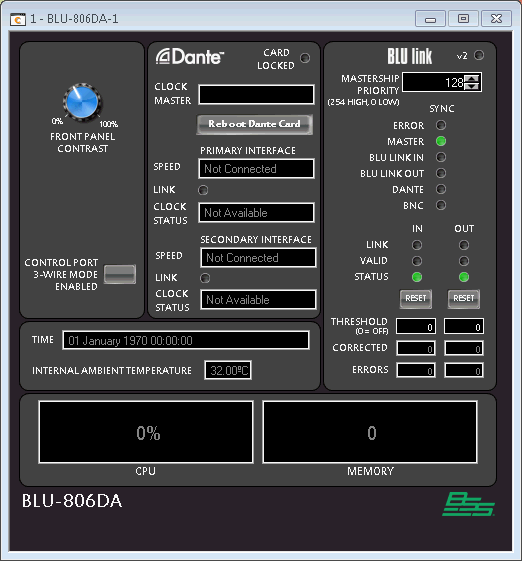
Clock Host
Displays the MAC address of the Dante clock host.
Card Locked
This feature is available on Dante enabled devices running Dante/London firmware version 1.2 or later. The firmware version can be identified in the devices tree in Audio Architect –
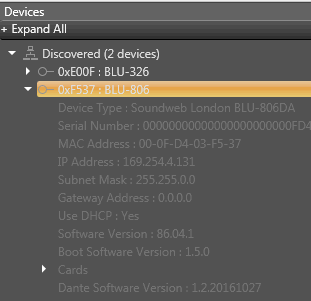
And also in the Dante Controller Device View under the Status tab.
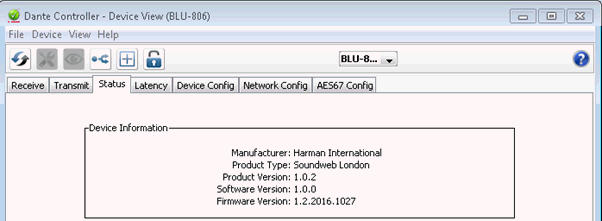
Card Locked will be illuminated when the Dante card has been locked from the Dante Controller using a 4-digit PIN.
Locking a device locks its current configuration - this includes:
• Receive subscriptions
• Transmit unicast subscriptions to other devices
• Multicast transmit flows
• Other device configuration, such as sample rate and clock settings
• Firmware upgrades are also disabled
The locked configuration is persistent, and will be restored if the locked device is power-cycled.
The ability to lock or unlock a device is not available via HiQnet Audio Architect, Dante Controller must be used to lock or unlock the Dante card.
Further information may be found in the Dante Controller User Guide.
Reboot Dante Card
Allows the Dante network card to be rebooted from within HiQnet Audio Architect. This is the preferred method of rebooting the card rather than using the reboot feature of Dante Controller.
Primary/Secondary Interface Speed
Displays the current Ethernet link speed of the primary/secondary interface. Possible values are ‘Not Connected’, ‘100 Mb/s’ or ‘1Gb/s’
Primary/Secondary Interface Link
Indicates a good Ethernet connection to a switch
Primary/Secondary Interface Clock Status
Displays the clock status of the primary/secondary interface. Possible values are ‘Not Available’, ‘Host’, ‘Client’, ‘Passive’, ‘Link Down’ and ‘ Not Supported’
Notes on BLU link sync
By default the Dante configured BLU devices are set to sync their audio clocks from the Dante network card. In addition, these devices can also be forced to sync to BLU link or BNC in a similar way to the other London devices.
However, in the ’Sync to BLU link’ and ‘Sync to BNC’ modes of operation the Dante network card in the device will also be set to ‘Client To External Word Clock’ and the BLU link or BNC clock is sent to the Dante card. Therefore, the entire Dante network is set to client off the London device.
Rename Dante Card
The default behavior of the Dante configured BLU device is to rename the Dante card to have the same name as the device. This makes the BSS London devices easily identifiable within Dante Controller. However, it is possible to override this behaviour and to allow the Dante network card to be named within Dante Controller. Set the ‘Rename Dante Card’ property to ‘No’ to stop the BLU-806DA/BLU-326DA/BLU-DA renaming the Dante network card.
Rename Dante Channels
The default behavior of the Dante configured BLU device is to rename the input and output channel labels on the Dante card. This facility is designed to make the channels easily identifiable within Dante Controller. Set the ‘Rename Dante Channels’ to ‘No’ to stop the BLU-806DA/BLU-326DA/BLU-DA renaming the Dante input and output channels.
AES67 Enabled
This property is available on the BLU-806DA, BLU-326DA and BLU-DA Dante enabled devices with AES67 support and is enabled by default. This enables the devices to transmit and receive AES67 networked audio allowing audio routing to be set up between Dante and non-Dante devices using the AES67 standard. Audio routing over AES67 must be set up using the Dante Controller. Further information on audio routing over AES67 can be found at www.audinate .com.
AES67 Multicast Prefix
This is the value of the second octet of the Dante Multicast IP Address : 0-255. The default for this is 69. The multicast prefix must match receive address range which is set in the Dante Controller.
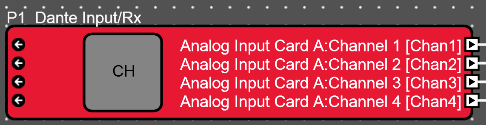
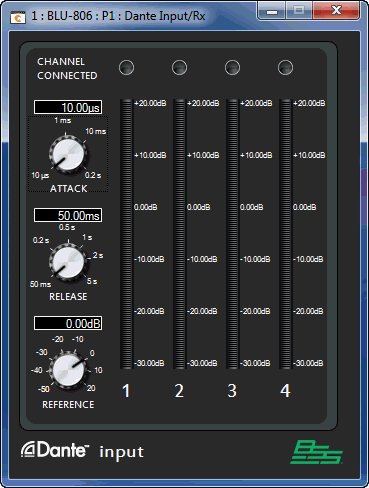
Channel Connected
Indicates that the channel is connected and audio is flowing. This is equivalent to the green tick icon within the Dante Controller software
Channel Names
Below each channel meter is a text indicator with the channel name. This is provided to help identify the channel within Dante Controller.
Enable Meters
By default each input channel is metered and the level is displayed on the control panel. Turning off meters frees up some DSP resource but the audio levels are no longer visible on the control panel.
Channel Names
The names of the channels can be modified in the channel name editor. The names are sent to the Dante Card to allow easy identification of the channels within Dante Controller.
Routing Type
Determines whether Dante audio is routed via Audio Architect using the Dante Matrix Router or using Dante Controller.
• Audio Architect – The Matrix Router is used to set up Dante audio routing between the Dante devices using Audio Architect while offline only. Note that the Matrix router will allow routing of Unicast flows only. For Multicast or AES67 routing, Dante Controller must be used. Routing set up using the Matrix Router is pushed to the Dante Controller after going online and loading the venue to the devices. Subsequent changes to routing can be done online using the Dante Controller.
• Dante Controller – The Matrix Router will not be available for routing Dante Audio and any existing routing in the Matrix Router will be cleared. All routing must be done from the Dante Controller after going online to the devices.

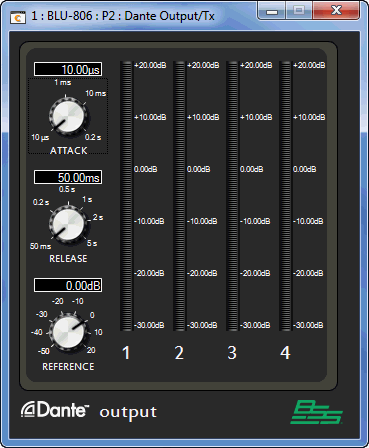
Channel Names
Below each channel meter is a text indicator with the channel name. This is provided to help identify the channel within Dante Controller.
Number of Channels
Allows changing the number of channels within an Output/Tx object.
Increasing the number of channels will cause new channels to be created and automatically named to ensure their names do not clash. The new channels are added to the end of the list of current channels.
Decreasing the number of channels will cause a number of channels at the bottom of the list of names to be removed.
Enable Meters
By default each input channel is metered and the level is displayed on the control panel. Turning off meters frees up some DSP resource but the audio levels are no longer visible on the control panel.
Channel Names
The names of the channels can be modified in the channel name editor. The names are sent to the Dante Card to allow easy identification of the channels within Dante Controller.
Routing Type
Determines whether Dante audio is routed via Audio Architect using the Dante Matrix Router or using Dante Controller.
• Audio Architect – The Matrix Router is used to set up Dante audio routing between the Dante devices using Audio Architect while offline only. Note that the Matrix router will allow routing of Unicast flows only. For Multicast or AES67 routing, Dante Controller must be used. Routing set up using the Matrix Router is pushed to the Dante Controller after going online and loading the venue to the devices. Subsequent changes to routing can be done online using the Dante Controller.
• Dante Controller – The Matrix Router will not be available for routing Dante Audio and any existing routing in the Matrix Router will be cleared. All routing must be done from the Dante Controller after going online to the devices.
Dante Channel Naming
Dante Input/Rx and Dante Output/Rx objects have configurable channel names. These channel names are used to identify the individual channels within the Dante controller software. Both objects have a ‘Channel Names’ property which allows the channel names to be created, deleted, edited or re-ordered.
After adding some channels to a Dante PO, Audio Architect automatically names each channel with default names. These names can be retained or changed using the editor shown below. Double click on the channel name to rename it. Click OK when done.
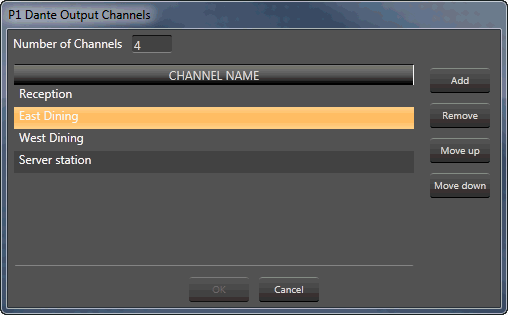
Note, the Dante controller does not allow duplicate channel names within a single device.
The device will clock from the Dante network by default whenever there is a Dante network connection, otherwise it will clock from BLU link or BNC. The Dante card differs from Cobranet or AVB in that it can be forced to clock from an external source which means that if the device is set to sync from either BNC or BLU link, the Dante card will also sync to that clock preserving high quality audio over the Dante network from an external clock.
The flow chart below demonstrates the clock host negotiation for devices on a Dante network.