
• It is not possible to route BLU link audio while online.
The Route Audio button is accessed via the Offline Design ribbon only. In order for this button to be active there must be digital audio streams available such as AVB, BLU Link or Dante.
In order to locate the Route Audio button you must
be in room view. This is found by clicking the Offline Design tab and
making sure the Room tab in the venue is selected:


Assignments: The AVB Channel Assignments window displays the channel routing of each AVB signal.
System Streams: Brings up the AVB System Streams window

Name: Shows a list of devices in the AVB data stream
ID: The ID number of the device
Channels: The number of channels streaming
Transmitter: The transmitting device
Receiver: The receiving device
Health Panel: See AVB Health Panel HERE.
Routing BLU-Link audio is covered HERE.
Undo / Redo
It is possible to Undo and Redo all Associate Amplifier mode operation using the Undo and Redo buttons, or using standard CTRL-Z (Undo), CTRY-Y (Redo) Windows keyboard shortcuts.
The checked items are displayed along side the appropriate devices in the venue

Device Names: The name of the device as set in the device Properties.
HiQnet Addresses: The device HiQnet Address.
IP Addresses: The device IP Address.
Rack/Array Names: The name of the rack as set in the rack Properties.
Matched Indicator: When green indicates that the device is present on the network.
Unmatched Indicator: When red indicates that the device is present on the network.
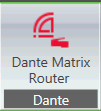
The Dante Matrix Router window provides the means to route Dante audio. Dante transmitters and receivers must be present for routing.
See Room Properties here.