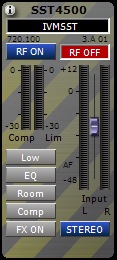
The SST4/4500 Stripe is the software representation of a physical SST4/4500 of the AKG IVM4/4500 (Individual Virtual Monitoring - Wireless monitoring system). The SST4/4500 is a Stationary Stereo Transmitter and is transmitting a RF signal which can be received from a SPR 4 (Stereo Pocket Receiver). If the SST4/4500 is at the Country Selection then the stripe shows the SST4/4500 country seletion.
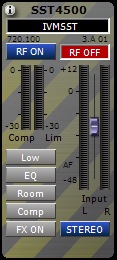
Figure: SST4/4500 Stripe
Each SST4/4500 Stripe indicates the following parameters:
Stripe Header: The device type is displayed at the top of the Stripe Header, in this case "SST4500". The user can choose between three display options (name, RF frequency, RF preset) at the View menu.
RF Power Label: The RF Power Label indicates the chosen RF Power of the SST4/4500 in mW (in Milli Watt). With a right-click on the RF Power Label a context menu is opened where user will see the actual chosen RF Power and with a click on a menu item the user can change the RF Power of the SST4/4500 immediatley. If the RF Power is turned off, meaning that the physical SST4/4500 doesn't transmit a RF signal, the background of the RF Power Label turns red.
RF Power Button: The RF Power Button indicates if the physical SST4/4500 transmits a RF signal or not.
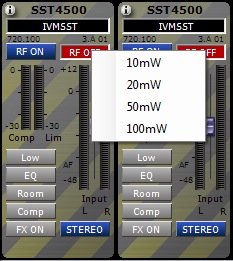
Figure: RF Power Label Context Menu opened
Compressor Reduction Meter: Indicates the reduction gain of the compressor in dB (decibel from 0 dB to -30 dB) if the compressor is turned on (see Compressor Button).
Limiter Reduction Meter: Indicates the reduction gain of the limiter in dB (decibel from 0 dB to -30 dB) which is turned on all time, meaning that the limiter can’t be turned off.
AF Level Meters: The AF Level Meters indicating both audio levels of the left and right channel of the SST4/4500 in dB (decibel from -48 dB to +12 dB).
Input Gain Slider: With the Input Gain Slider the Input Gain of the SST4/4500 can be changed from -20 dB to + 20 dB (decibel).
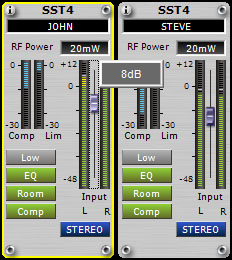
Figure: Input Gain Slider changed - the actual value is shown
FX Preset Buttons: With the FX Buttons the user can turn the built in audio effects of the SST4/4500 ON or OFF and choose the factory preset for that audio effect. With a click on the FX Button, the user can turn the audio effect ON or OFF. With a right-click the context menu of that FX Preset Button is opened and user can see the actual selected audio effect preset or choose a factory audio preset. The FX Preset Button is lit green if the audio effect is ON and gray if it’s OFF.
If the audio FX ot the SST4/4500 are bypassed then the FX Buttons are red.
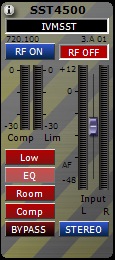
Figure: Audio FX bypassed - the FX buttons are red
Low Cut Button: FX Preset Button for the Low Cut Filter. This Button indicates if the Low Cut is ON or OFF and the cut off frequency of the Low Cut Filter. User can’t turn the Low Cut Filter ON or OFF with that button or set the cut off frequency. That is only possible at the physical SST4/4500 hardware device (See Unsupported Features).
EQ Button: FX Preset Button for the Equalizer to shape the audio signal in the frequency space.
Room Simulation Button: FX Preset Button for the Room Simulation for adding a room signal to the audio signal.
Compressor Button: FX Preset Button for the Compressor to compress the audio signal at its amplitude dynamic range.
BYPASS Button: Bypasses all FX Presets if active (red)
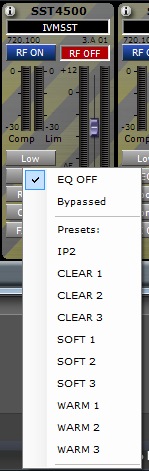
Figure: EQ FX Button Context Menu opened
Mode Button: Button for alternating between the three audio modes of the SST4/4500.
Stereo: At Stereo Mode the audio input signal is interpreted as a stereo input signal. The left audio input signal is sent to the left channel of the SPR4/4500 and the right audio input signal is sent to the right channel of the SPR 4.
Mono: At the Mono Mode the audio input signal is interpreted as a mono input signal. The left audio input signal is sent to the left and right channel of the SPR4/4500.
Dual: At the Dual Mode both audio input signals of the left and right channel of the SST4/4500 can be totally different. For example, for a singer one channel is the vocal signal and the other the band mix signal. Then the singer can mix the both signals directly in the SPR4/4500.
SR4500: At the SR4500 Mode the RF signal is compatible to be received by SR4500. So one can create a wireless link from SST4/4500 to SR4500.