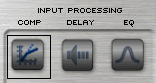 Double click on the Input Processing buttons to open the following window.
Double click on the Input Processing buttons to open the following window.The exact look of the panel will vary if the device is being individually controlled or in a Master Panel. This variance also includes the controls that are included on the Master Panel.
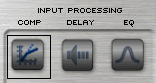 Double click on the Input Processing buttons to open the following window.
Double click on the Input Processing buttons to open the following window.
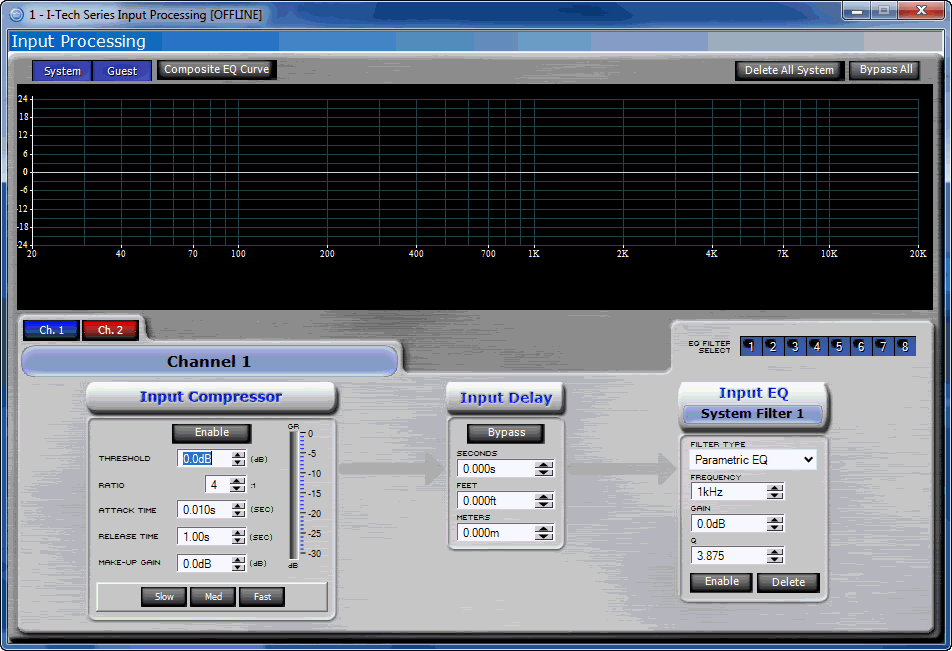
The input processing control screen contains the controls that are typically used for adjusting the input signal for the amplifier. The controls available here are:
The Input Compressor/Limiter block contains input compression controls for the channel of the amplifier indicated on the channel tab. When input compression is turned on, if the input level exceeds the threshold set, compression takes place according to the selected compression ratio. Compression or limiting is provided at the input stage of a component.
Controls in the Input Compressor/Limiter Block include:
This button activates or deactivates input compression for the selected channel.
The Threshold control sets the level that the input must exceed before compression is activated. Use the fader, located immediately under the chart, to set the desired threshold.
The compression ratio controls the amount of compression that is applied for each step of input above the threshold. The range of control is 2:1 through 32:1. You may set the compression ratio in either of two ways:
Use the display handle at the right of the chart to set the ratio.
Use the dedicated Compression Ratio numeric spin control.
The Attack Time control sets the amount of time it takes to attenuate the input signal by 20 dB. The range of control is 10 milliseconds. through 2 sec.
The Release Time control sets the amount of time it takes to increase the gain by 20 dB once the input signal has fallen below the Threshold. The range of control is 100 milliseconds. through 30 sec.
The Gain Reduction Meter indicates how much the level is being reduced by the Compressor. The meter indicates more reduction by showing the meter moving downward.
The Delay Block contains a signal delay display. You may enter the delay in either milliseconds, feet, or meters.
Note: Delays added through the delay block are in addition to any latency delay that may already be occurring as the result of a variety of factors. Fixed latency delays are always present in the module itself:
DSP Processing: 32 bit, Floating Point, 665 µs latency.
DAC Conversion: 24 bit, 135 µs latency.
ADC Conversion: 18 bit, 312 µs latency.
There is a separate delay for the speaker processing block. It is typical to use the Input Delay to compensate for distance from a point source and to use the Output Delay for driver to driver alignment.
The input filter controls allow for multiple ways to set parameters as well as to view the information quickly. The controls are:
In addition to these controls, the graphic view allows one to change the parameters quickly and easily.
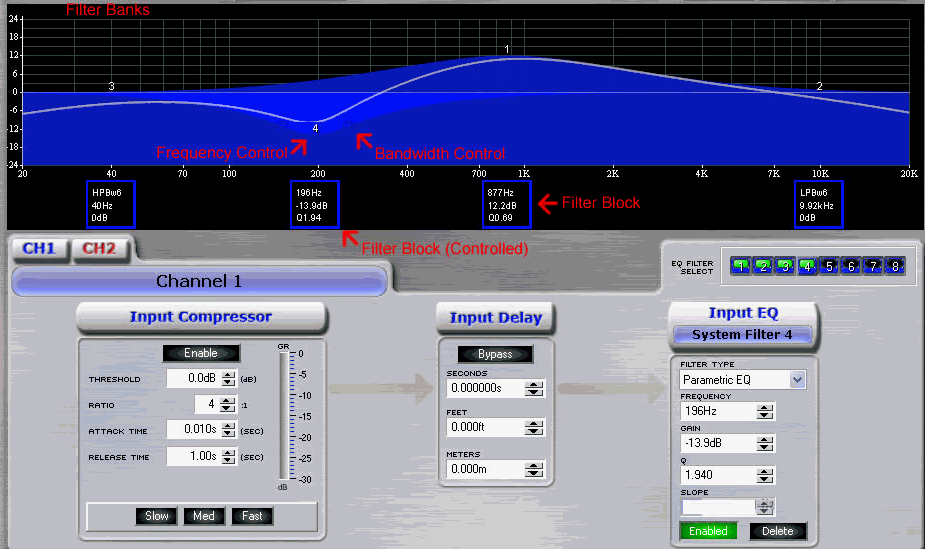
The module contains two banks of eight filters. The filters are divided between System and Guest Filters to allow for limiting access to filters. This approach is very beneficial in a performance environment; the System Filters can be used to tune the system for the room in general, and then the Guest Filters can be used by the operator to tailor the sound to their requirements.
The Flat button will return all of the filters in the bank to their default values.
The Restore button will return the values of all filters to their previous values before activating the Flat button. If a user has made a change to the filters, selecting "Restore" will return the values to the settings before the Flat button was pressed. This action will result in the loss of any changes.
The Bypass button will disable all of the filters in that bank, delivering an unprocessed signal through the filter section.
The Filter Block provides a visual display of the values for the filters that are currently active in the processing section. The filter currently selected for editing will be highlighted in White. The information shown will vary depending on the filter type. If the filter is a Parametric Filter, the block will display Center Frequency, Gain, and Width. If the filter is not parametric, the block will display the Filter Type, Frequency, and Gain.
You can adjust the center frequency of the filter by moving the Filter Block horizontally.
The Frequency Control on the graph allows adjustment of both the center frequency and the amount of gain. To adjust the gain, move the control vertically. Move the control horizontally to change the center frequency. Clicking on the frequency control will bring that filter under control for editing.
The square control points allow you to graphically adjust the width of the filter. These controls are not shown when the filter is not under control to reduce clutter on the screen.
The Filter Used/Selected squares display the status of filters being used. If a filter is used but not active, its corresponding square will be yellow. If the filter is active, the square will be green. If the filter is unused the square will be gray. Clicking on the filter square will also bring control to that filter.
The Filter Enable button allows you to individually engage or bypass a filter. The square is green when the filter is engaged; it is gray when it is bypassed.