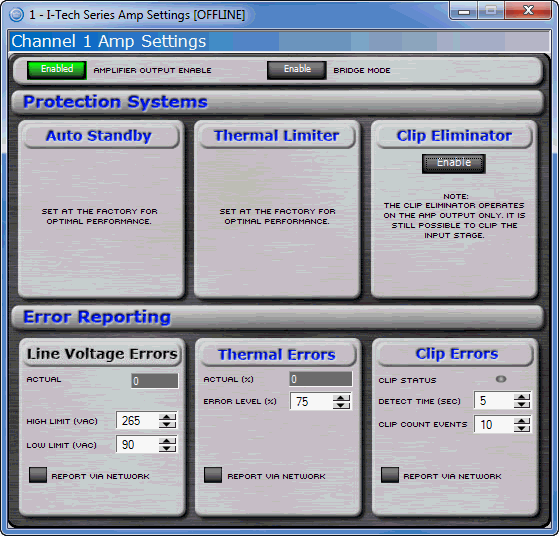
The exact look of the panel will vary if the device is being individually controlled or in a Master Panel .
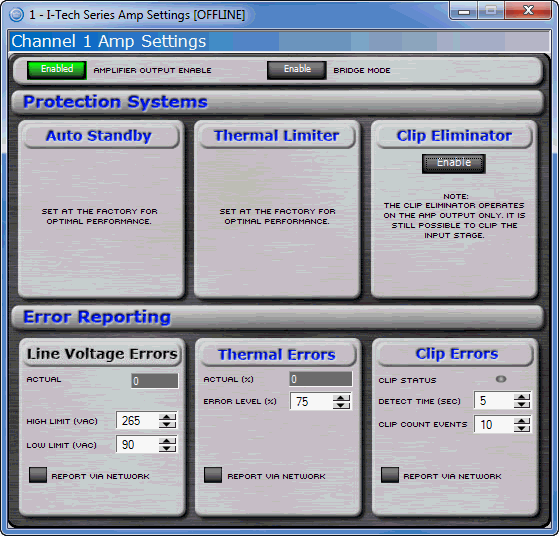
The amplifier settings page contains six items pertaining to the actual amplifier. The controls available in the I Tech Amplifier are different from the controls available in the PIP-Lite, PIP-USP3, PIP-USP3/CN, and CTs Multichannel USP/CN.
Amplifier Output Enable
Bridge Mode
Clip Eliminator
Use this button to turn the high voltage supply for each channel on and off. If the Amplifier Enable is turned off, the front panel ready indicators will turn off and the amplifier channel will not produce any audio.
Clicking this button will result in switching between three modes, Stereo, Input Y, and Bridge Mono. When switching between these modes, the panel view will change as well to properly reflect the operation of the amplifier. The software will also indicate any changes made through the amplifier controls.
The Clip Eliminator block provides controls allowing you to eliminate clipping through the amplifier. When the amplifier outputs a clipped wave form, the output level of the PIP module is reduced to keep the amplifier from clipping.
Click on the enable button to turn the Clip Eliminator on or off.
The Line Voltage section allows you to monitor current line voltage. You may also set a high and low limit. You may choose to have voltage levels outside of these bounds reported to you via standard error reporting or through the Aux port of a PIP.
The nominal line voltage of your amplifier is reported to the PIP and is displayed in this section. Actual Line Voltage is displayed in the Monitor area.
You can set the line voltage limits by using the numeric spin boxes. Voltage limit is selected as a percentage of the nominal line voltage.
Enable the "Report Via Network" button to have any voltage out-of-range events reported to you via System Architect Event Log reporting.
You can choose to be informed through error reporting when a Thermal Error occurs. To enable the reporting, select one of the options for the report. This selection is done by clicking the button where you would like an error reported. Report Via Network will send a message to the System Architect Event Log indicating that there is a problem.
This control lets you set an acceptable thermal level between 1% and 100%. If the actual thermal level exceeds this setting, an error message will be generated as selected.
This control displays the current thermal level of the channel.
You can choose to be informed through error reporting when an excessive number of IOC or Clip events occur in an amplifier over a specific period of time. To enable the reporting, select one of the options for the report. Click the button where you would like an error reported. Report Via Network will send a message to the System Architect Event Log indicating that there is a problem.
The Count slider lets you set number of IOC events per period of time allowed before an error is generated.
The time control you set the unit of time in number of seconds, from one to ten, during which the number of IOC error events are counted for possible error reporting.