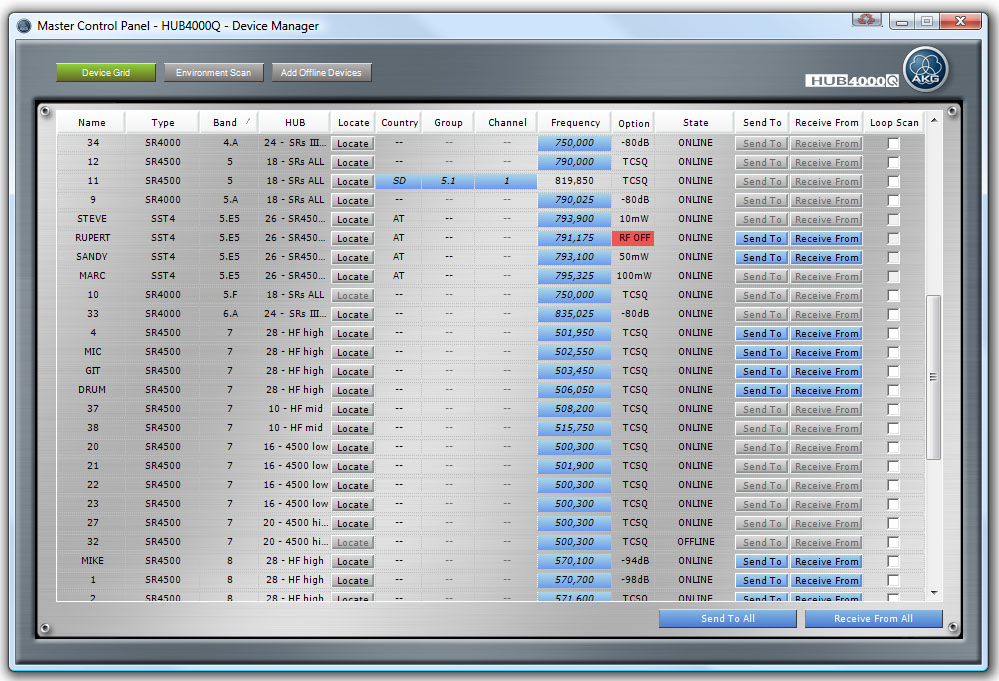
The Device Grid gives the user a great overview over the Frequency Management of a wireless system. The Frequency Management can be easily changed and monitored.
All Stripes (AKG Devices) in the wireless system are shown at this grid at once. User can sort after columns.
All changes on the Device Grid are done offline. This means that the wireless system is not affected with any changes as long as the user doesn't send the changes to AKG devices. This can be done for each AKG Device separately with the grid rows Send To Buttons or for all AKG Devices together with the Send To All Button at the bottom of the Tab page.
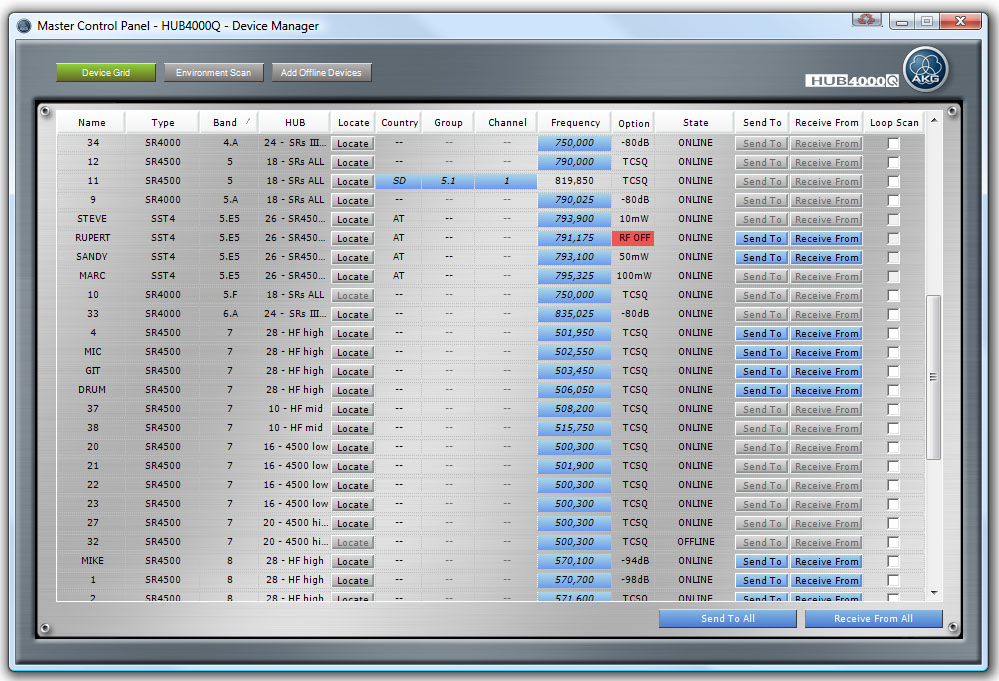
Figure: Device Manager - Device Grid
Device Grid:
Name: Name of the AKG Device.
Type: AKG Device type e.g. DSR700, SR4000/4500, SST4/4500 (can’t be changed within the Device Grid).
Band: Band Variant of the AKG Device (can’t be changed within the Device Grid; default sorting column, sorting can be changed with clicking on any column header).
HUB: Address and name of the HUB4000 Q the AKG Device is dedicated to (can’t be changed within the Device Grid).
Locate Button: Locate Button with which the AKG Device can be located. If the AKG Device is located then the Button is labeled with 'LOCATING' and has a green background.
Country: Active chosen Country of the RF Preset of the AKG Device. If no Country is chosen "- -" is displayed.
If the AKG Device is in Preset Mode than the background of this cell is blue and the font is italic. If the AKG Device is in Tune Mode than the background of this cell is gray and the font is default.
Group: Active chosen Group of the RF Preset of the AKG Device. If no Group is chosen "- -" is displayed.
If the AKG Device is in Preset Mode than the background of this cell is blue and the font is italic. If the AKG Device is in Tune Mode than the background of this cell is gray and the font is default.
Channel: Active chosen Channel of the RF Preset of the AKG Device. If no Channel is chosen "- -" is displayed.
If the AKG Device is in Preset Mode than the background of this cell is blue and the font is italic. If the AKG Device is in Tune Mode than the background of this cell is gray and the font is default.
Frequency: Active chosen RF Frequency of the AKG Device.
If AKG Device is in Tune Mode than the background of this cell is blue and the font is italic. If the AKG Device is in Preset Mode than the background of this cell is gray and the font is default.
Optional: Depends on the Device Type:
SR4x00 - Squelch: Indicates the Squelch Level or Tone Code Squelch (TCSQ) of the SR 4x00
SST4/4500 - RF Power: Indicates the RF Power of the SST 4
DSR700 - RF Power: Indicates the RF Power of the DHT/DPT700, DHT/DPT needs to be synced on DSR700 separately.
State: Indicates the state of the AKG Device. Following states are possible
ONLINE: AKG Device is ONLINE and ON
ONLINE(OFF): AKG Device is ONLINE and OFF
OFFLINE: AKG Device is OFFLINE
MISMATCH: AKG Device is currently Mismatching
INVALID: AKG Device is INVALID. This AKG Device can’t be used. Please contact the AKG support (www.akg.com)
Send To Button: Sends the user changes of the grid row tso the AKG Device. The button is only enabled if there are different values at the grid row and the dedicated AKG Device (Button background is blue). If the Button is disabled the grid row and the dedicated AKG Device are up to date (Button background is gray).
Receive From Button: Discards the user changes of the grid row and resets all values of the grid row to the original AKG Devices values. The button is only enabled if there are different values at the grid row and the dedicated AKG Device (Button background is blue). If the Button is disabled the grid row and the dedicated AKG Device are up to date (Button background is gray).
Loop Scan Check Box: If checked this AKG Device is used as Loop Scanner for the Environment Scan. The grid row changes its background to red because this AKG Device can only be used as Loop Scanner and not for linking it to a transmitter to receive audio signals.
Send To All Button: Sends all user changes of the grid to all AKG Devices at once. The button is only enabled if there are different values at any of the grid rows and their dedicated AKG Devices (Button background is blue). If the Button is disabled all grid rows and all dedicated AKG Devices are up to date (Button background is gray).
Receive From All Button: Discards all user changes and reset all values of the grid to the original AKG Devices values. The button is only enabled if there are different values at any of the grid rows and their dedicated AKG Devices (Button background is blue). If the Button is disabled all grid rows and all dedicated AKG Devices are up to date (Button background is gray).
Selected Device: The actual selected AKG Device or grid row is marked with a yellow background (except if the device is invalid or a Loop Scan device the background changes to orange). At the Frequency Graph this AKG Device is also marked yellow and its Band Variant information is shown at the Frequency Graph.