
When you double click on a Soundweb London device, the Soundweb London Tab and Ribbon are presented.

Configure Logic (Adds a Logic section to the Ribbon)
Configure Control Ports (Adds a Remove Assignment button to the Ribbon)
Copy Properties: Copies the properties of a selected object.
Paste Properties: Pastes the properties of the copied object onto the editing window.
Copy Values: Copies the values of the selected processing object.
Paste Values: Pastes the values that had been copied onto the clipboard onto the selected processing object. The object that these values are to be pasted into must be the same as the one the values were copied from.
Delete: You may delete a selected device or multiple selection of devices from the window using the Delete button or with the Delete keyboard key.
Select All: Use this to select all devices within the window, or with the standard CTRL-A Windows keyboard shortcut.
Undo/Redo: Use these buttons to Undo or Redo all operations, or with the standard CTRL-Z (Undo), CTRY-Y (Redo) Windows keyboard shortcuts.
No Diagonals: Removes the ability to draw diagonal object connecting lines. This restricts all lines to right angles only.
Create End Tag: Clicking this button, when a Wire Tag is present creates a new End Tag.
Card Setup: Brings up the Card Setup window (See Adding BSS BLU Devices)
New Link: Exact, Soft Radio, Radio Off
Add to Link: Brings up a list of available object links
Hide Meters: Clicking and highlighting this button hides the Dynamic Meters.
Mute All: Mutes all analog input and output channels and processing objects with a mute function.
Unmute All: Unmutes all analog input and output channels and processing objects with a mute function.
Exit: Closes the Soundweb London Tab.

Located in the Navigation Bar, double click on the 'percentage indicator' to bring up the Advanced Resource Usage window.
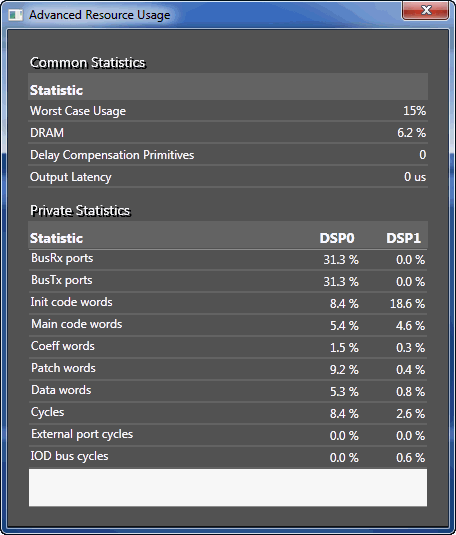
Here you will find statistical information regarding processor usage.