
To Go Online, click the Go Online button located in the Workflow section of the Offline Design Ribbon.
This will bring up the Online Operate Ribbon (shown below - online with devices).

NOTE: Device and Custom Panel editing are unavailable in the Online Operate mode.
In the Main Window, the devices will be shown with either this icon 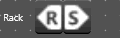 , or this
, or this 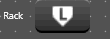 .
.
The R/S stands for Receive / Send where you will select either to Receive a file from the device, or Send the file to the device.
The L stands for Load, where you will Send to the device only.
Go Offline; Returns you to the Offline Design Mode
For complete information on Custom Panels, click here.