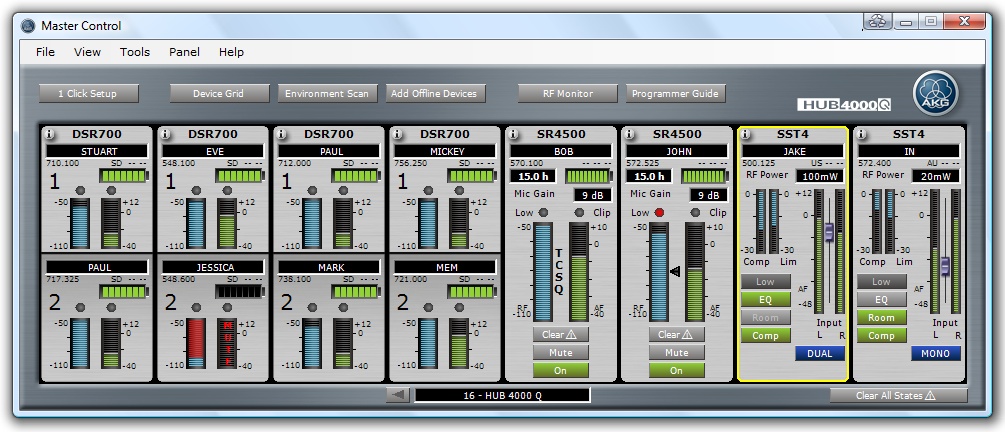
The AKG designed Stripe oriented plug-in provides intuitive, control and monitoring and makes setting up wireless systems easy by using the Device Manager (Environment Scan, Auto Setup), RF Monitor and many other functions.
A Stripe is the software representation of an physical AKG Device like the DSR700 V1/V2, SR4000/4500 or the SST4/4500.
With the Master Control Panel, multiple HUB 4000 Qs can be grouped together to build large wireless systems.
The Master Control Panel is the perfect tool to monitor, control and setup wireless systems consisting of multiple HUB4000 Q.
The Master Control Panel has several advantages:
The user can monitor multiple HUB4000 Qs at once
With Device Manager the user can setup the Frequency Management for the entire wireless system consisting of multiple HUB4000 Qs, perform an Environment Scan or add and configure offline AKG Devices.
1 Click Setup is setting up the frequency management of an ENTIRE wireless system with just a single click. Furthermore allows advanced settings within 1 Click Setup XPert with excluding frequency ranges or TV channels from frequency calculation and other options.
To build a Master Control Panel the user has to select multiple HUB4000 Q icons on the Venue View, right click on the selected HUB4000 Qs and select Create Master Control Panel - AKG Hub4000Q from the context menu. All selected HUB4000 Qs are then added to the Master Control Panel.
In general the Master Control Panel looks and behaves like the Product Panel with some additional features. It has the same Stripe oriented user interface, tools and features. Additionally the Master Control Panel gives the user access to all Stripes of all HUB4000 Q attached to the Master Control Panel. At the Master Control Panel only one HUB4000 Q and its connected AKG Devices is shown at one time. At the bottom of the Master Control Panel the user finds a label which shows the name of the actually displayed HUB4000 Q. With the arrows left and right of the label user can switch to the previous or next HUB4000 Q.
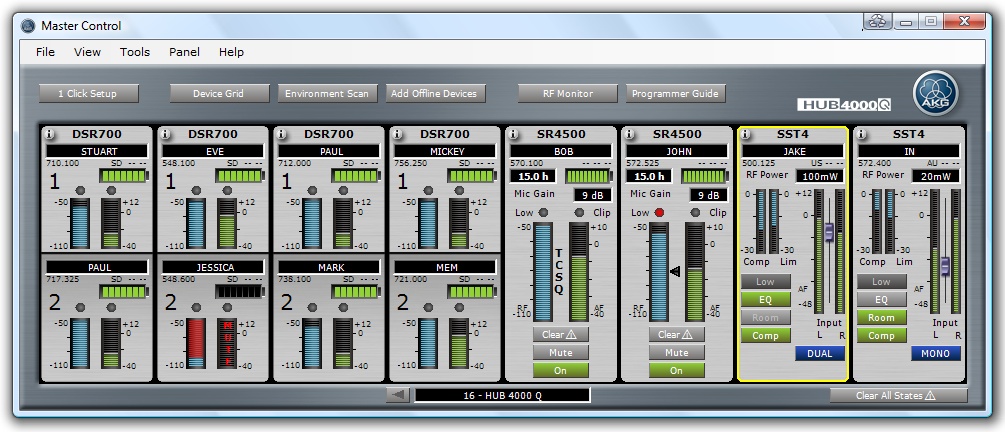
Figure: HUB4000 Q Master Control Panel
'1 Click Setup' Button: Opens the '1 Click Setup' which is setting up automatically the Frequency Management for the entire wireless system with a single click. Furthermore allows advanced settings within 1 Click Setup XPert with excluding frequency ranges or TV channels from frequency calculation and other options.
Device Grid Button: Opens the Device Grid for getting an overview over the Frequency Management and changing it manually.
Environment Scan Button: Opens the Frequency Graph for performing an Environment Scan for getting a graphical overview over the RF environment.
Add Offline Devices Button: Opens the Add Offline Devices Grid where offline AKG Devices can be configured and added to the wireless system.
RF Monitor Button: Opens the RF Monitor (Radio Frequency Monitor) to get more detailed information about the RF connection (only available if HUB4000 Q is online and at least one online DSR700 V1/V2 or SR4000/4500 is connected to the HUB4000 Q).
Programmer Guide Button: Opens the Programmer Guide which helps the user to program and check the non-stationary devices such as DHT/DPT700, HT/PT4000/4500 or SPR4/4500.
Clear All States Button: Clears all states of all DSR700 V1/V2s and SR4000/4500s and resets all RF Low and AF Clip LEDs of the DSR700 V1/V2 and SR4000/4500 Stripes at the wireless system. This is supported only in the SR4000 Firmware Version 1.22 (See Unsupported Features).
Previous Node Button: Switches to the previous HUB4000 Q which is attached to the Master Control Panel.
Next Node Button: Switches to the next available HUB4000 Q which is attached to the Master Control Panel.
Node Label: Gives the user information about the actual displayed node (”11 - 4500 VII” – node address and node name)